Product Graphic Design Service Order
We have added a new feature for you to offer a graphic design services on each of your products. This allows your customers to be able to process an order without having to design or upload any artwork online, at the same time allowing the system to be able to charge a fix design service charge automatically. Please find the step by step process how to activate the ‘graphic design service’ button on IBS and your own products below
Activate Graphic Design on IBS Products : ![]()
Activate Graphic Design on Affiliate own Product : ![]()
Once you have set it up, your customers will be able to see the option in the front end side > inside the instant quote calculator on the products
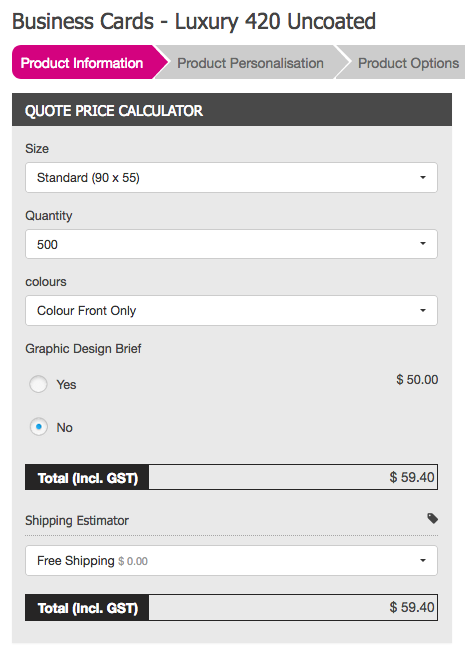
When the customers click ‘Yes’ it will removes all of the other services options and replace it with the ‘graphic design button’ for customer to process the order.
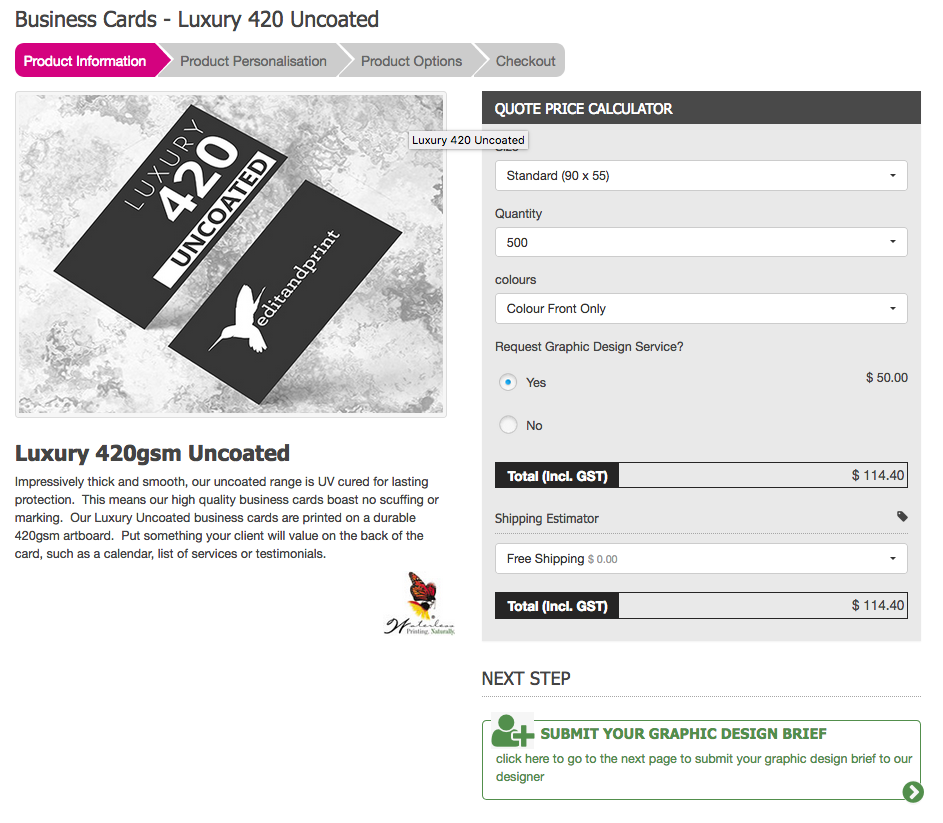
note: you can change the wording of the ‘graphic design brief’ on the calculator and also the wording on the button ‘graphic design brief action’ to make it more user friendly for your customer. Please find the link below
Once the customer click the ‘Graphic Design’ button, it will takes them straight to the Product Options page. Bypassing the upload page or design online.
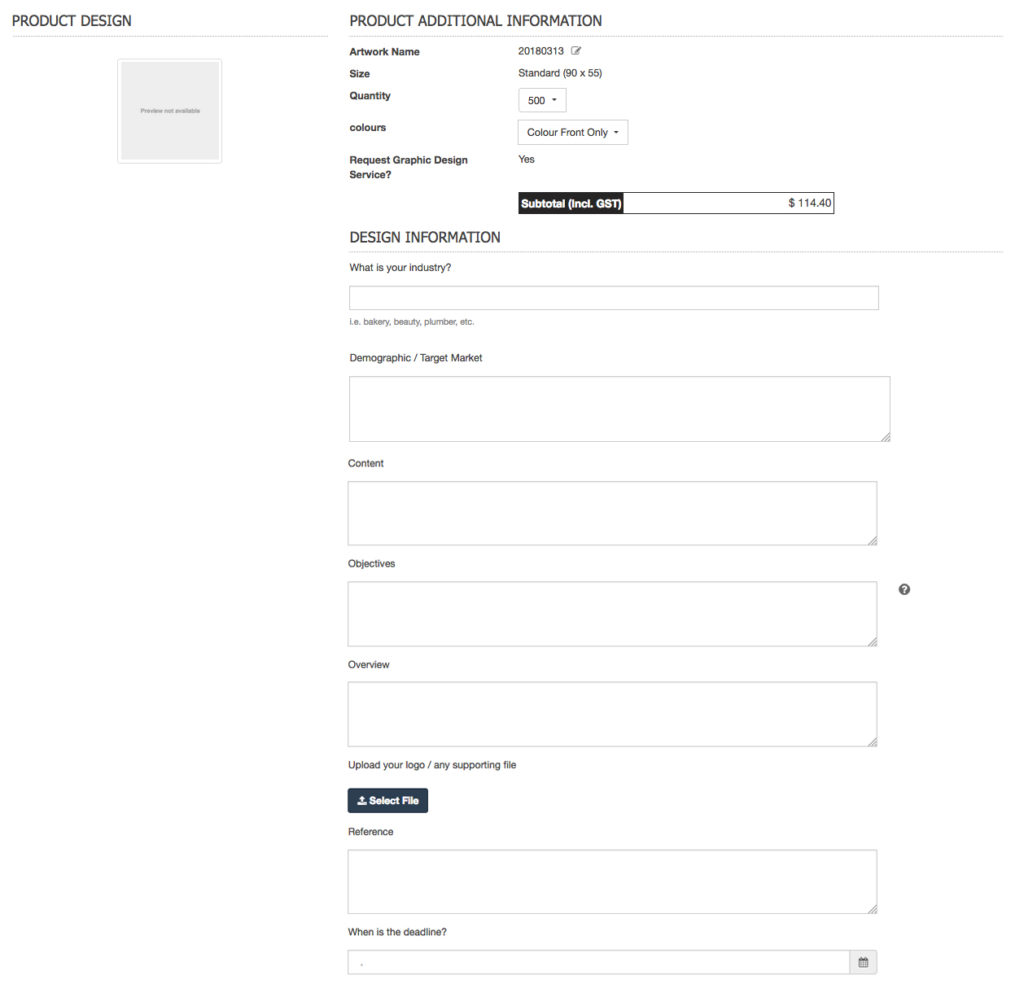
On this page your customers will see the design information / design brief form where they can fill out the brief to be sent to you. This allows you to speed up the process where you don’t need to call or contact the customers to know what they’re looking for.
note : it is important to create the design brief as simple and detail as possible to have an efficient online process. You can manage your design brief form yourself : ![]()
The next step is the shopping cart stage, where the customers need to process the order by paying online.
Admin – processing the order
Back to the admin side where now you can see the customers order, currently the stage is you have received the order and the customers already paid. Therefore, you now can start the design.
Step 1. is to check the order and download the design brief. In order to download the design brief, you need to go to the order details page by clicking the Action > View or Update Order.

Inside the page you will see the ‘Graphic Design Brief’ button
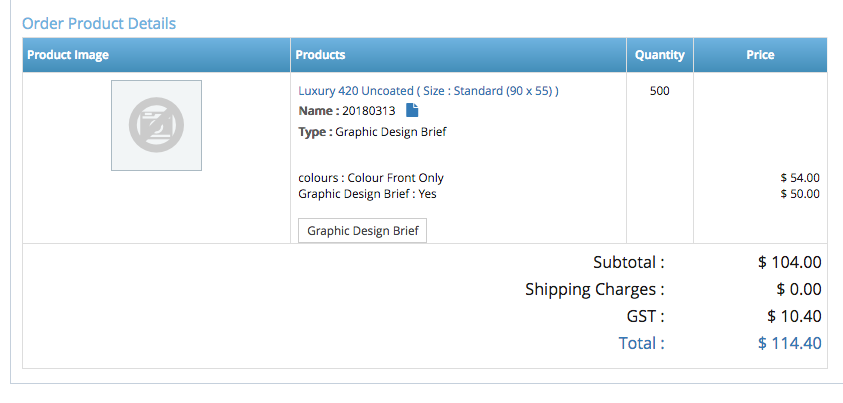
Click it in order to see the whole brief.
Step 2. As you can see the order is by default sitting under ‘Awaiting Proof’ status – which means that the customers is waiting for the proof / artwork proof from you.
There are 2 ways to upload the proof :
1. by clicking action > modify orders > and click ‘upload design proof
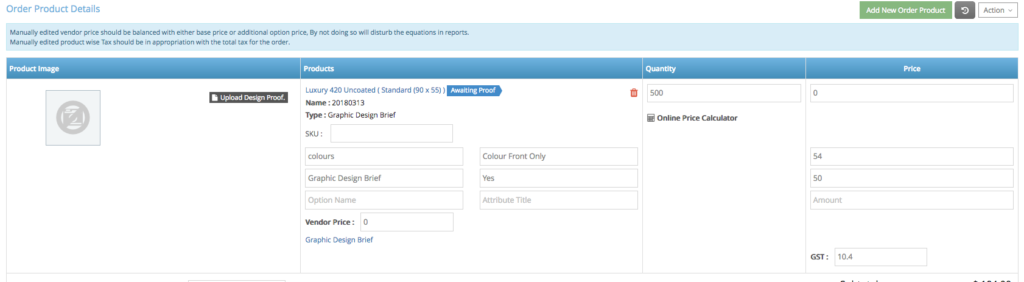
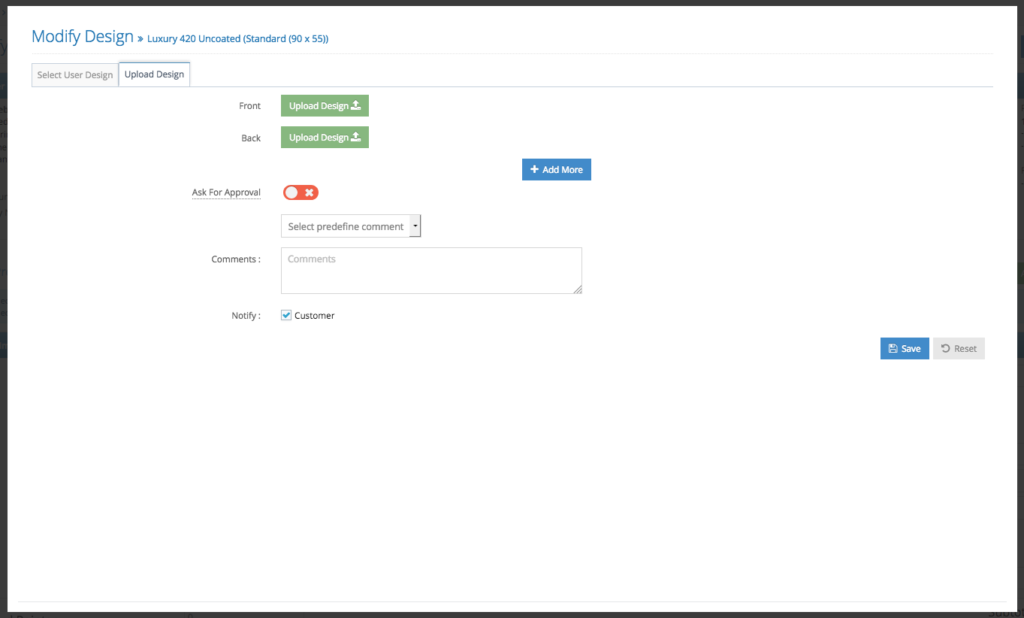
Upload the front and back side of the artwork, or if you do have multiple pages on a single PDF. simply upload the PDF on the front page and let the system automatically separate the file.
Once you have uploaded you can tick the ‘Ask for Approval’ to allow the customers to approve the order first, before the system or you send it to the printer.
Important: click the notify box to send a notification to the customers. Also tick the ‘Ask for Approval’ button to ask for customers approval. Otherwise the status of the job will automatically be ‘Proof Approved’ which for IBS products order will automatically sends the order to IBS.
After the customers approved the proof, the graphic design cycle will be completed and sets the order status to Proof Approved automatically. Otherwise, if the customers reject the proof. It will automatically sets the status back to ‘Awaiting Proof’.
Please let us know if you have any questions about the new feature, we’d be happy to assist you.
