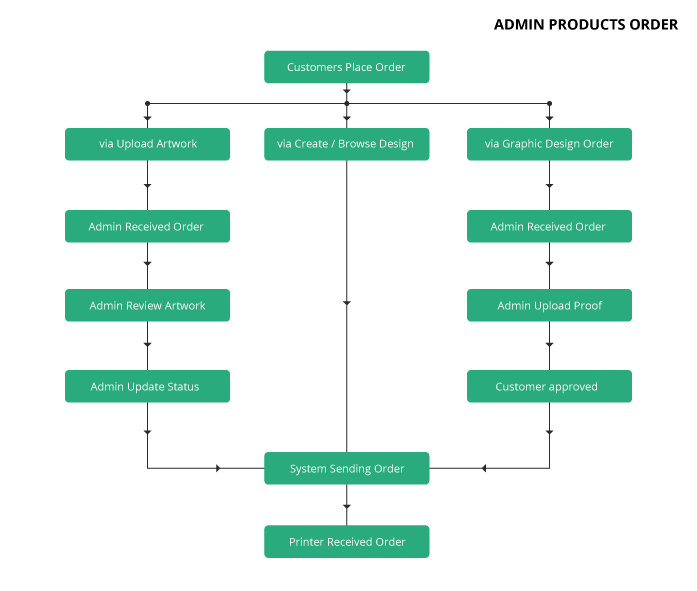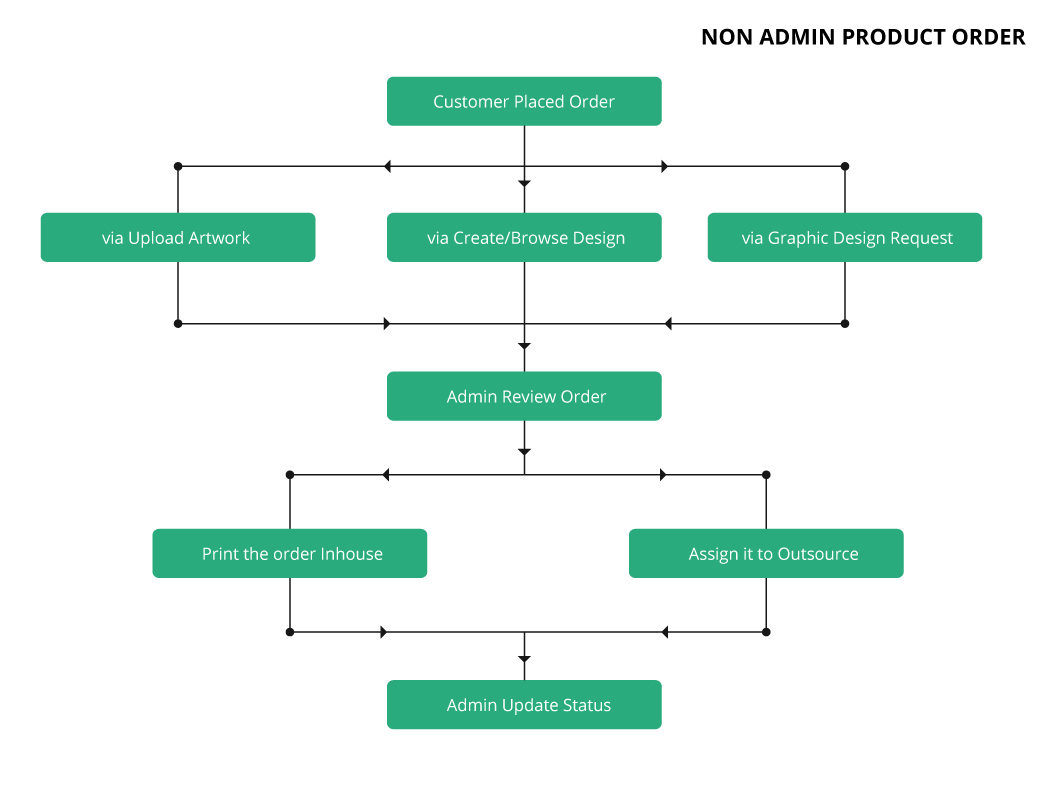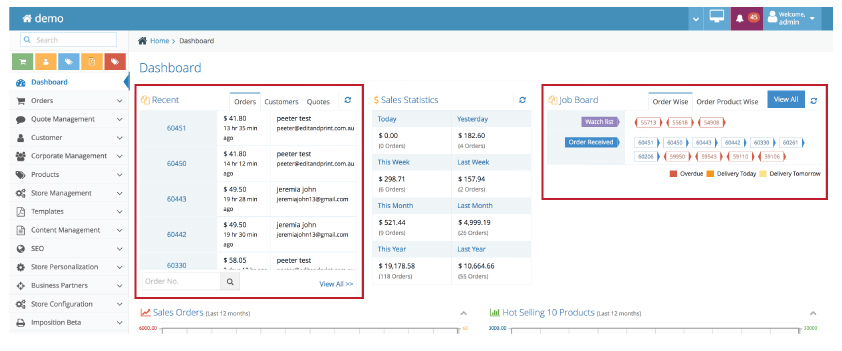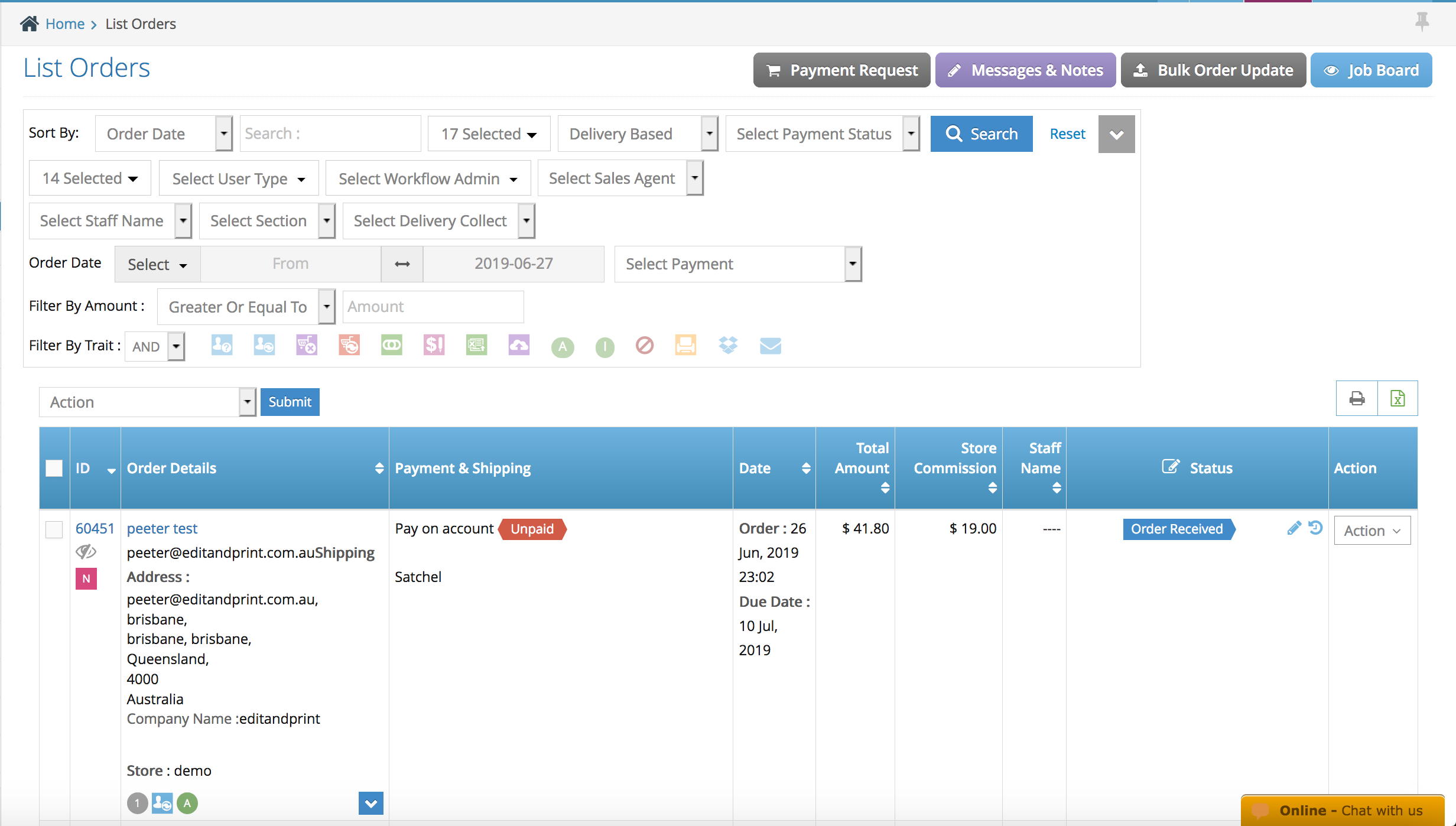Before understanding about processing the online order. First, we are going to start by explaining the different types of online order and statuses.
Order Types:
The first one we have Admin Products (customer ordered only Admin Products – IBS), second we have Non-Admin Products (customer ordered only affiliate own product), last we have Mixed of both (customer ordered both IBS and affiliate own products). The main difference between each order type is how the order being process by the system. Some orders are sent to the printer automatically, some of the orders have full flexibility of how you can control the orders.
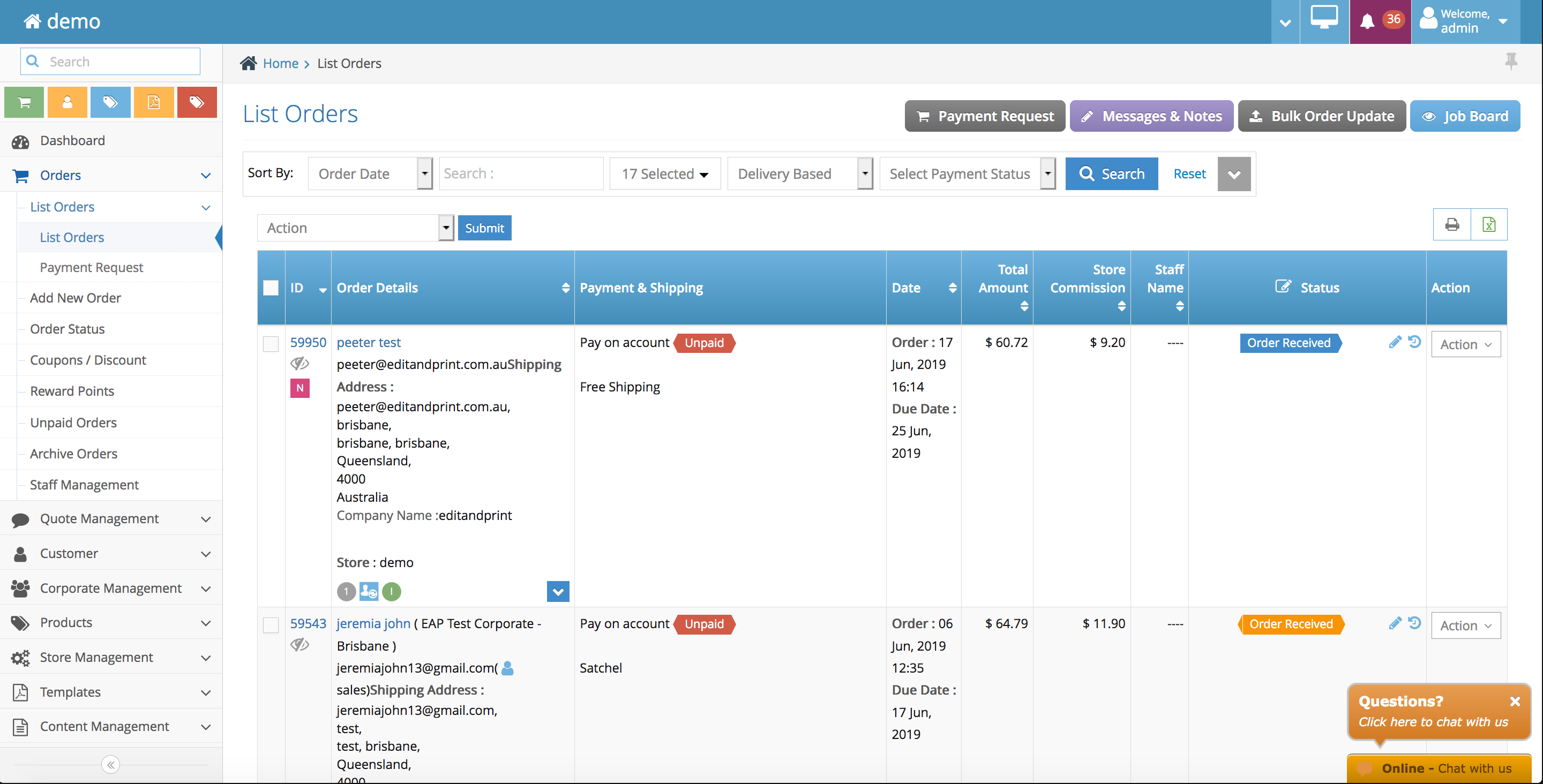
Status Types:
The next elements in the ordering process are the ‘status’, in our system we have 2 different types of Status (Order Status & Order Product / Job Status). The status is the representatives of the job progress whether it has been received, in progress, completed, and needs to be reviewed.
Order Status: an indicator for both you (admin) and your customers to know the progress of the order. The order status is the representatives of all of the job/s under the order (if there are multiple jobs).
Order Product / Job Status: a detailed indicator for the customer’s jobs progress, this way you can manage each job more accurate as not all jobs are having the same turnaround.
Frequently Asked Questions
Q: Can i send the Admin Products order to another printer?
A: No, as it will break the order automation
Q: If i cancel the Admin Products Order will it automatically refund the order?
A: No, it will not. You will need to contact our support to arrange a refund to your customer.