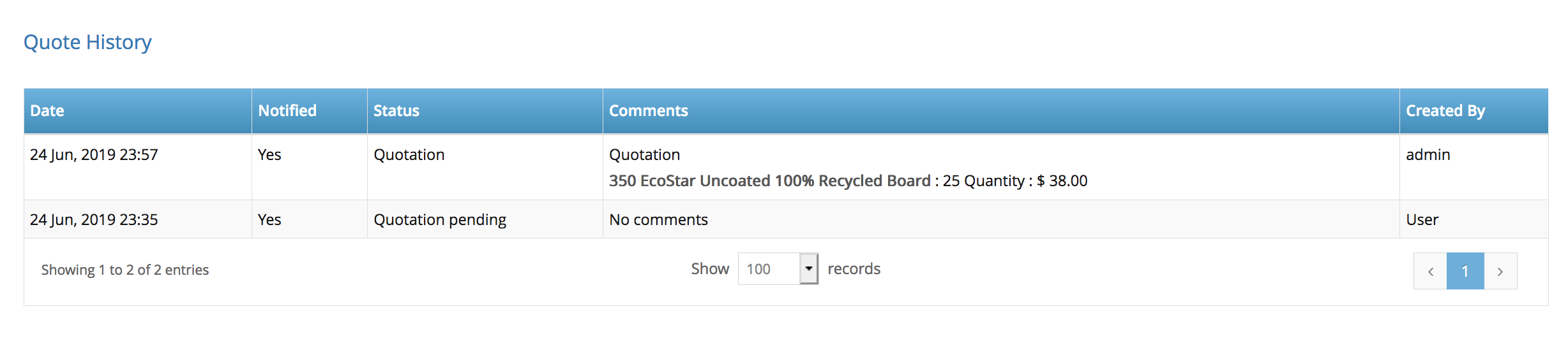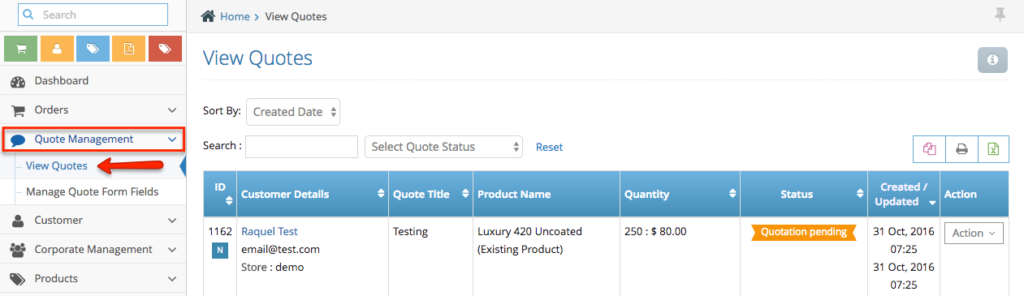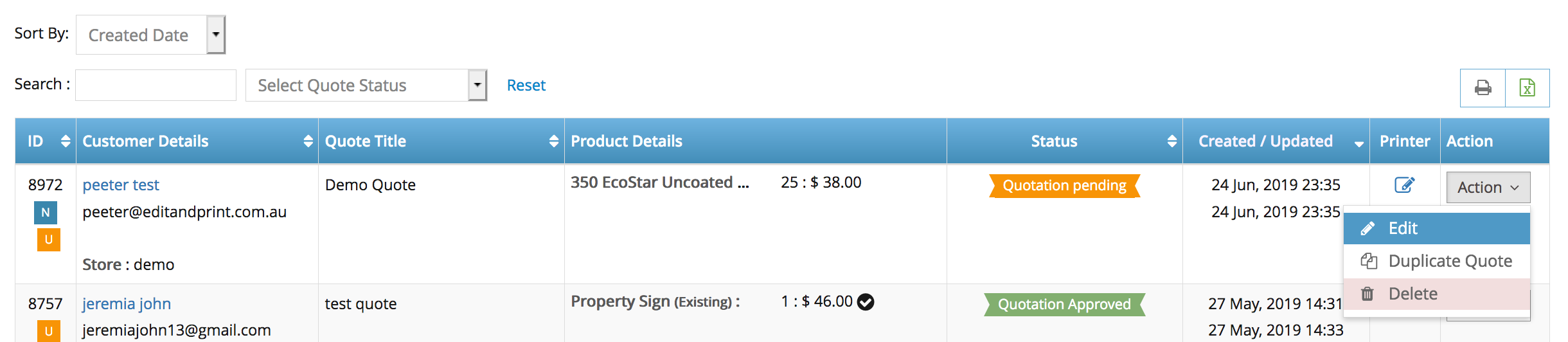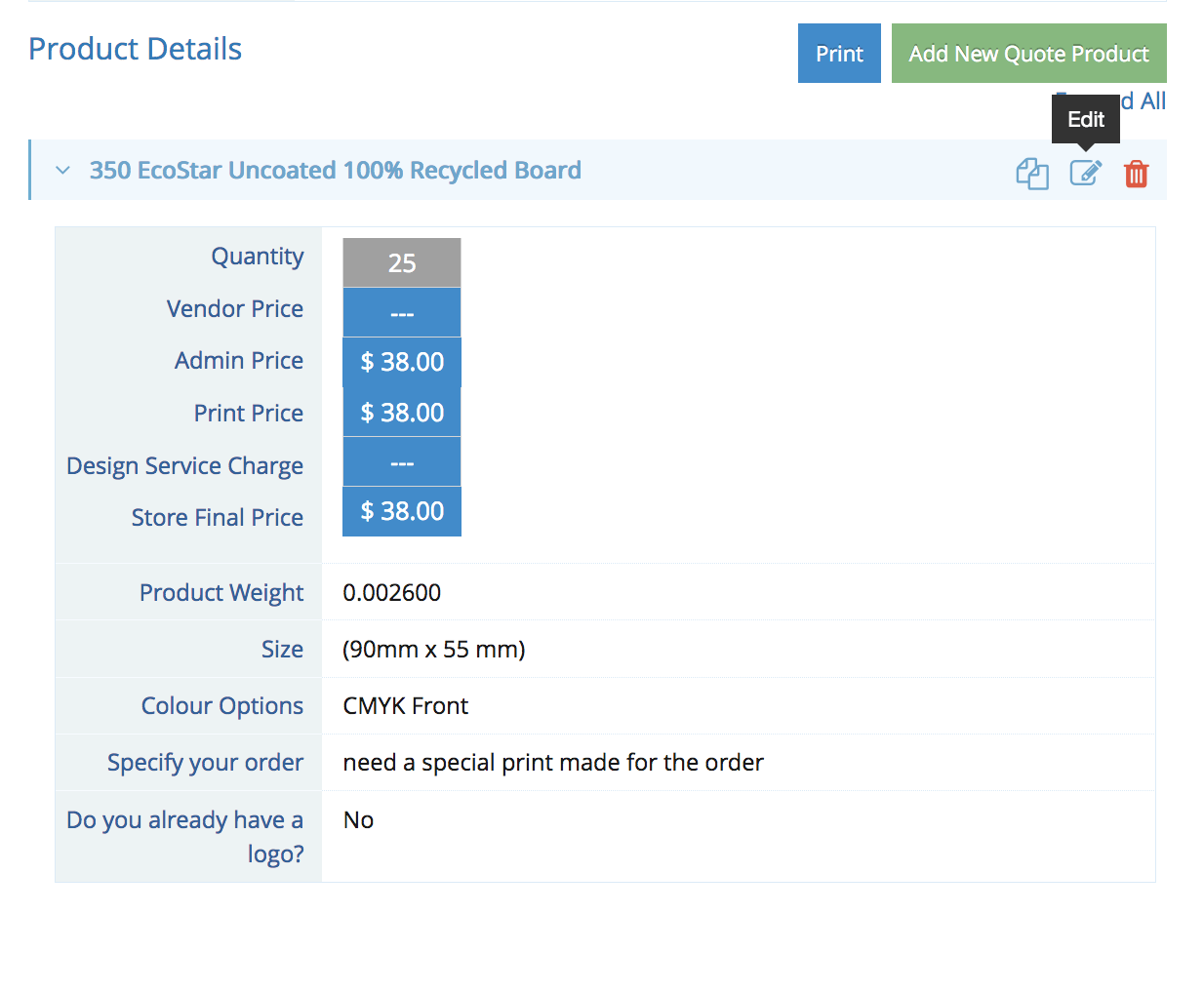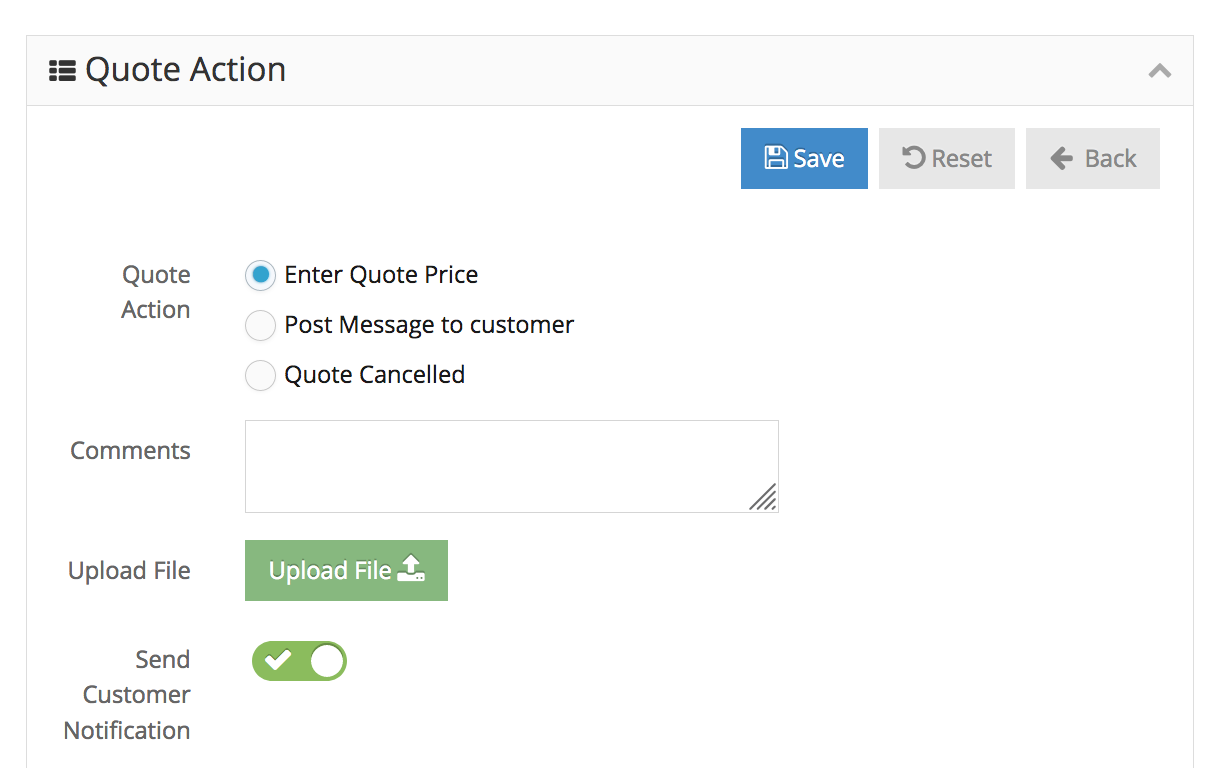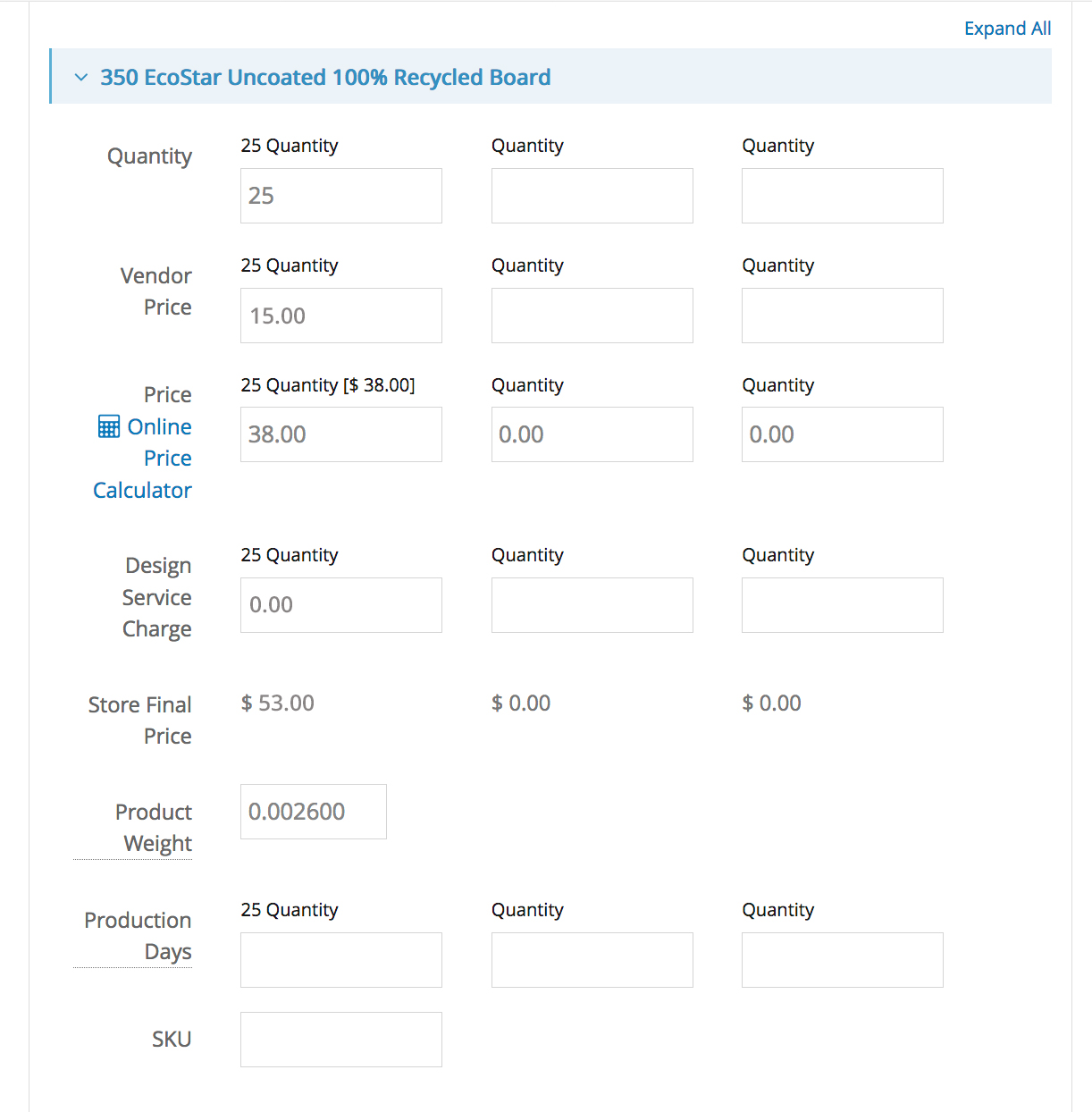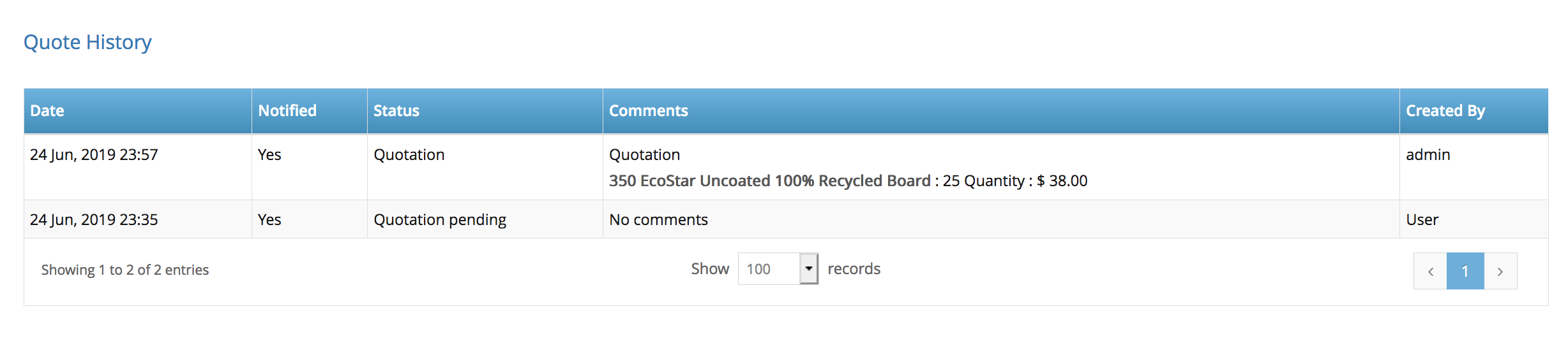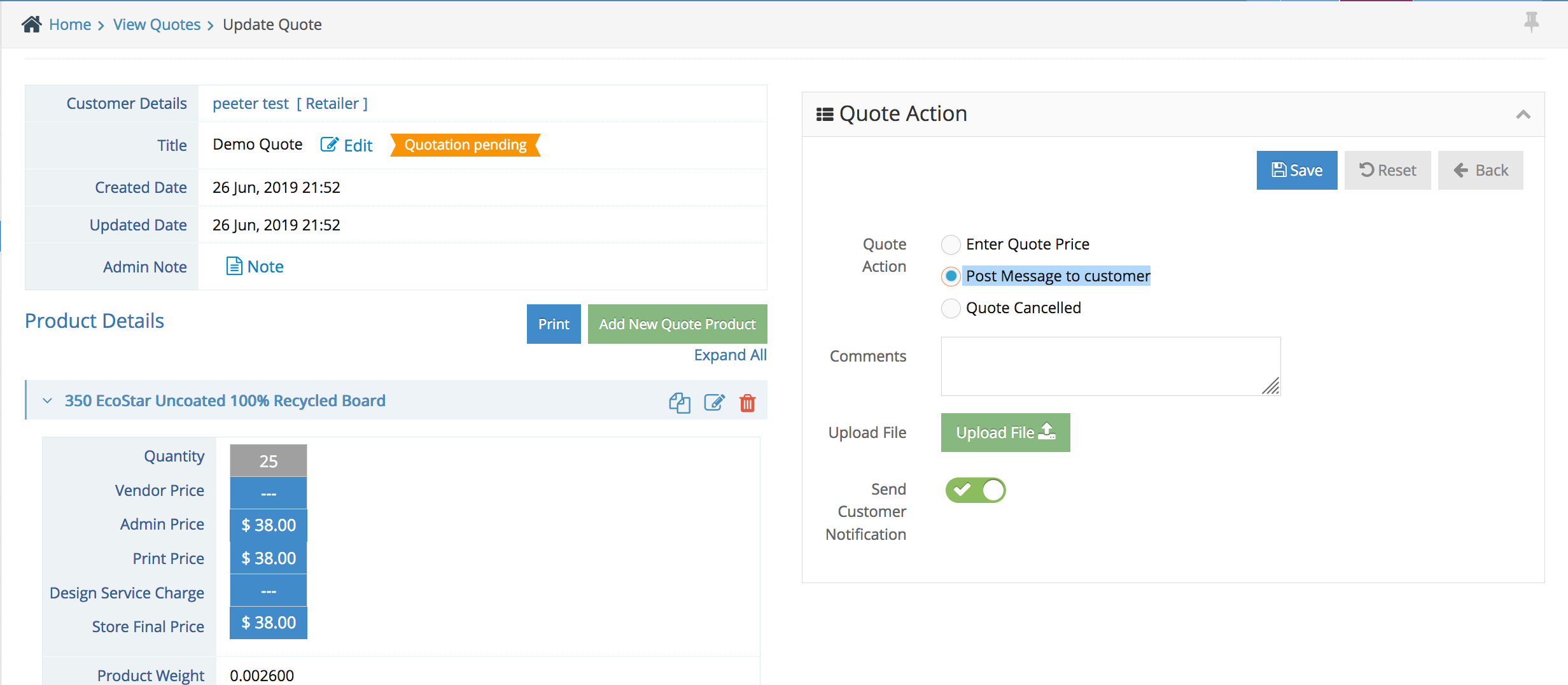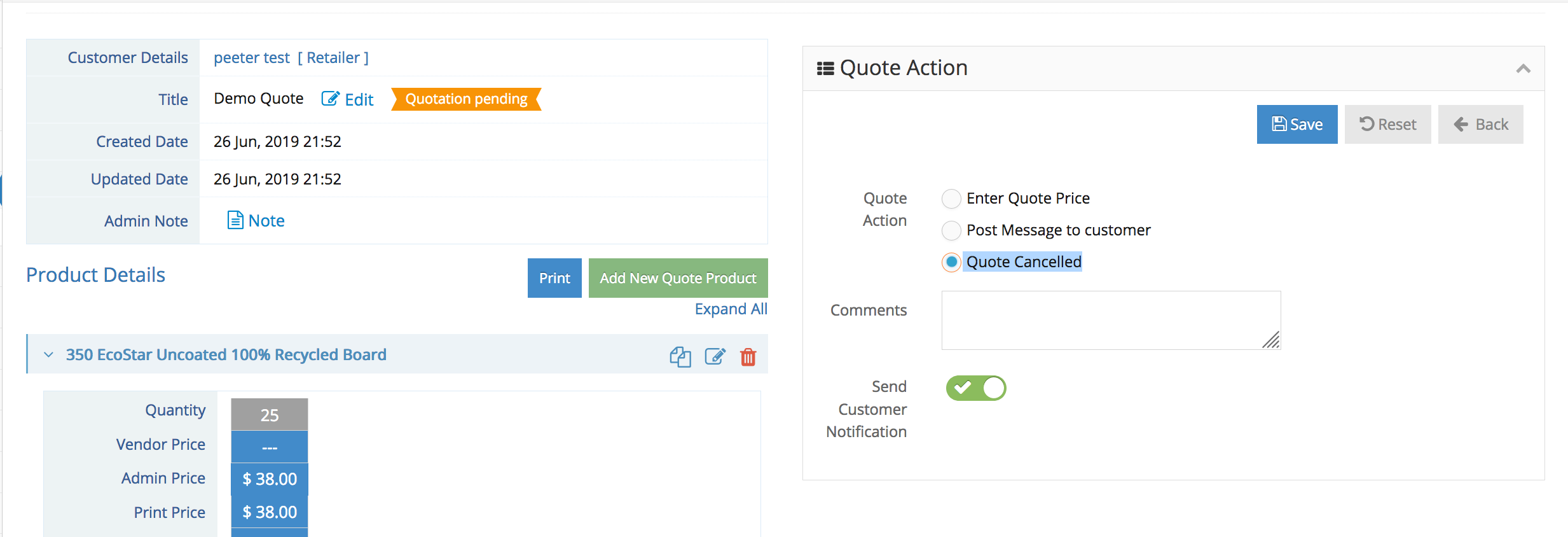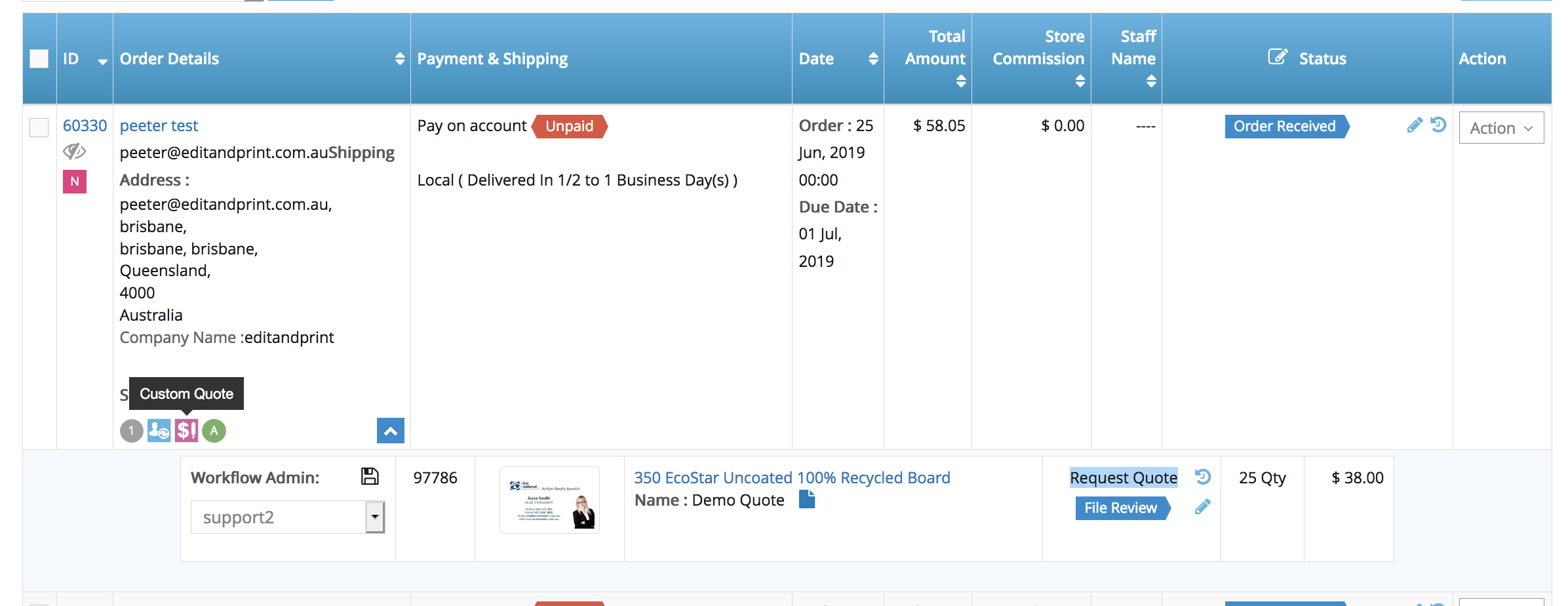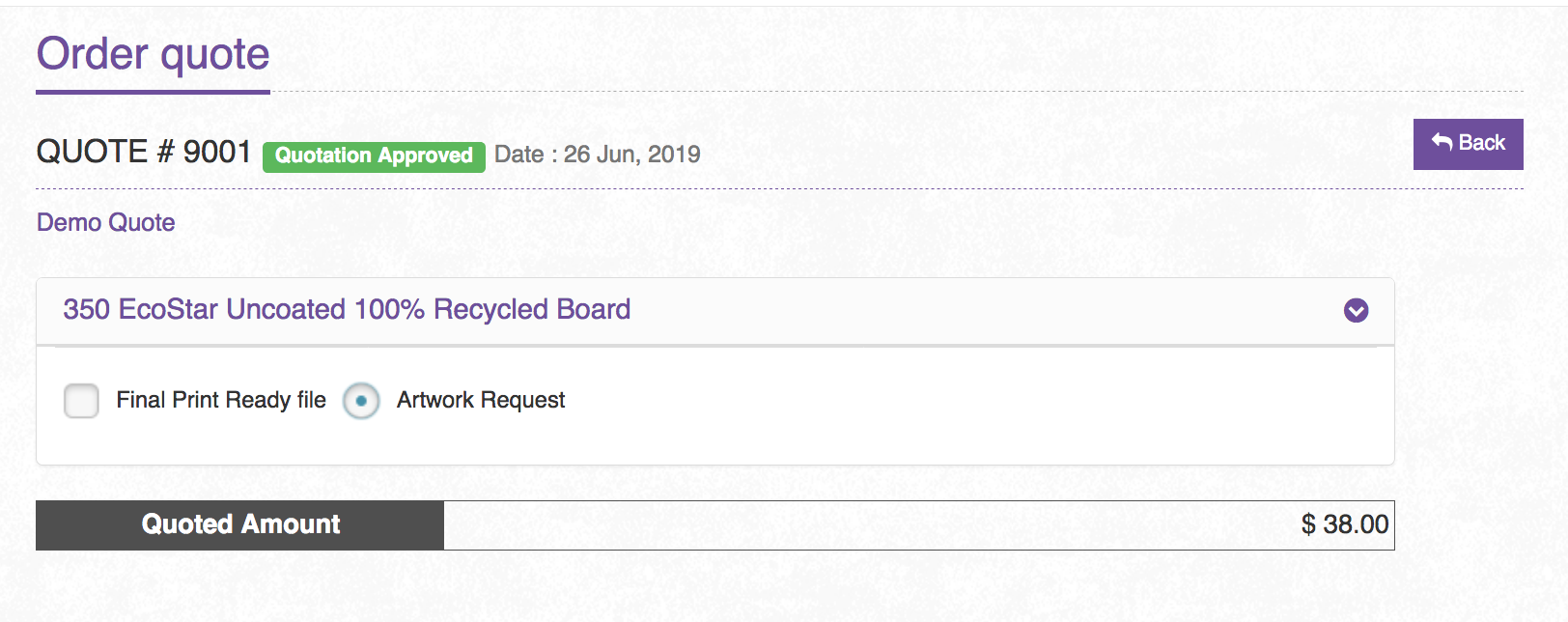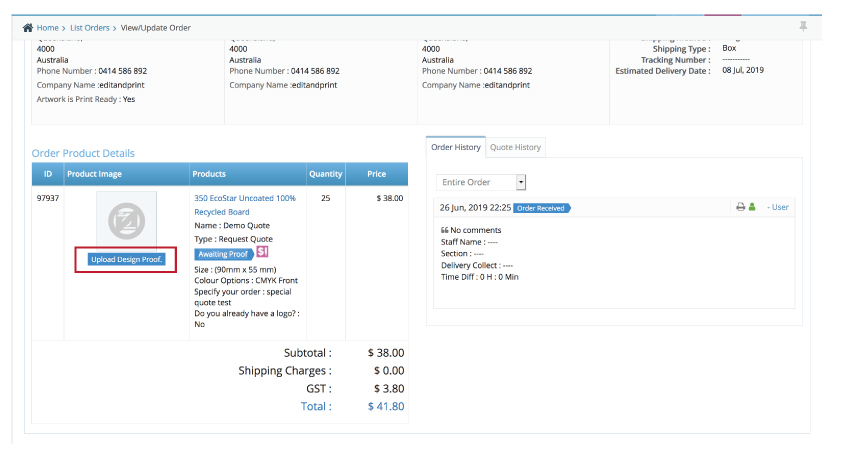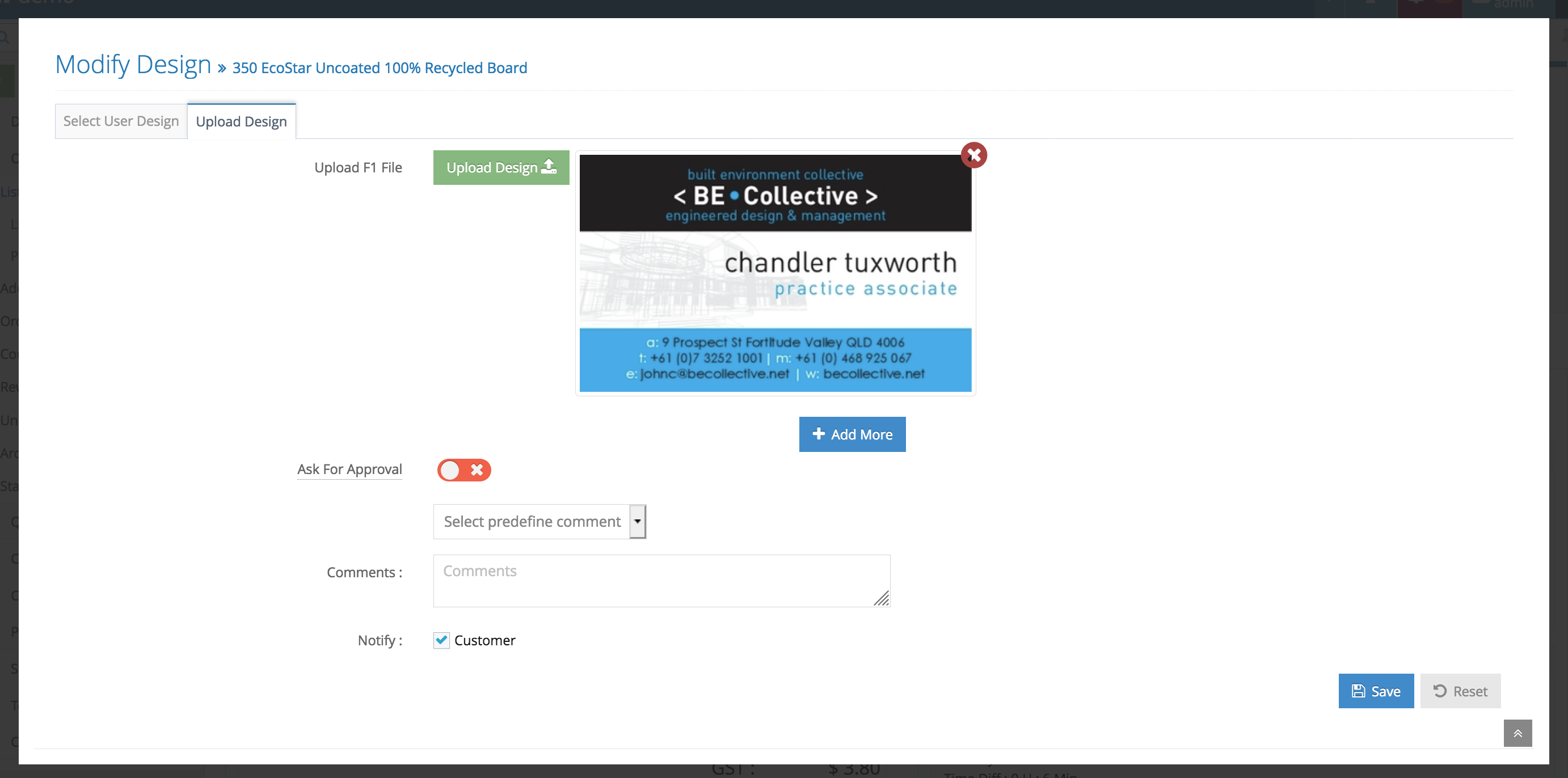Step 1. Login to your admin side, navigate to Quote Management > View Quotes.
Step 2. Select the Quote you would like to manage > Click Action > Edit
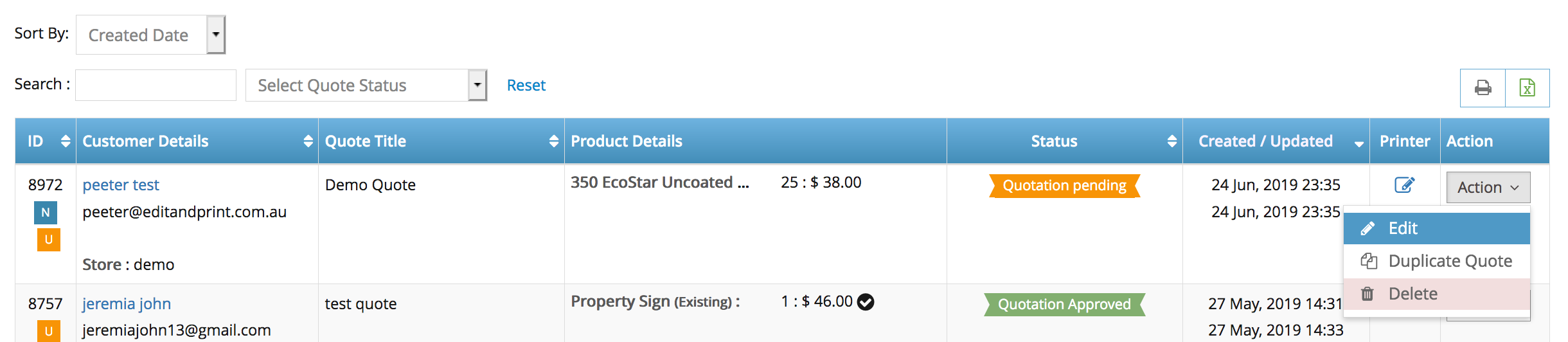
Step 3. Review the Quote details (find the details on the left hand side) and click ‘edit’ button if required
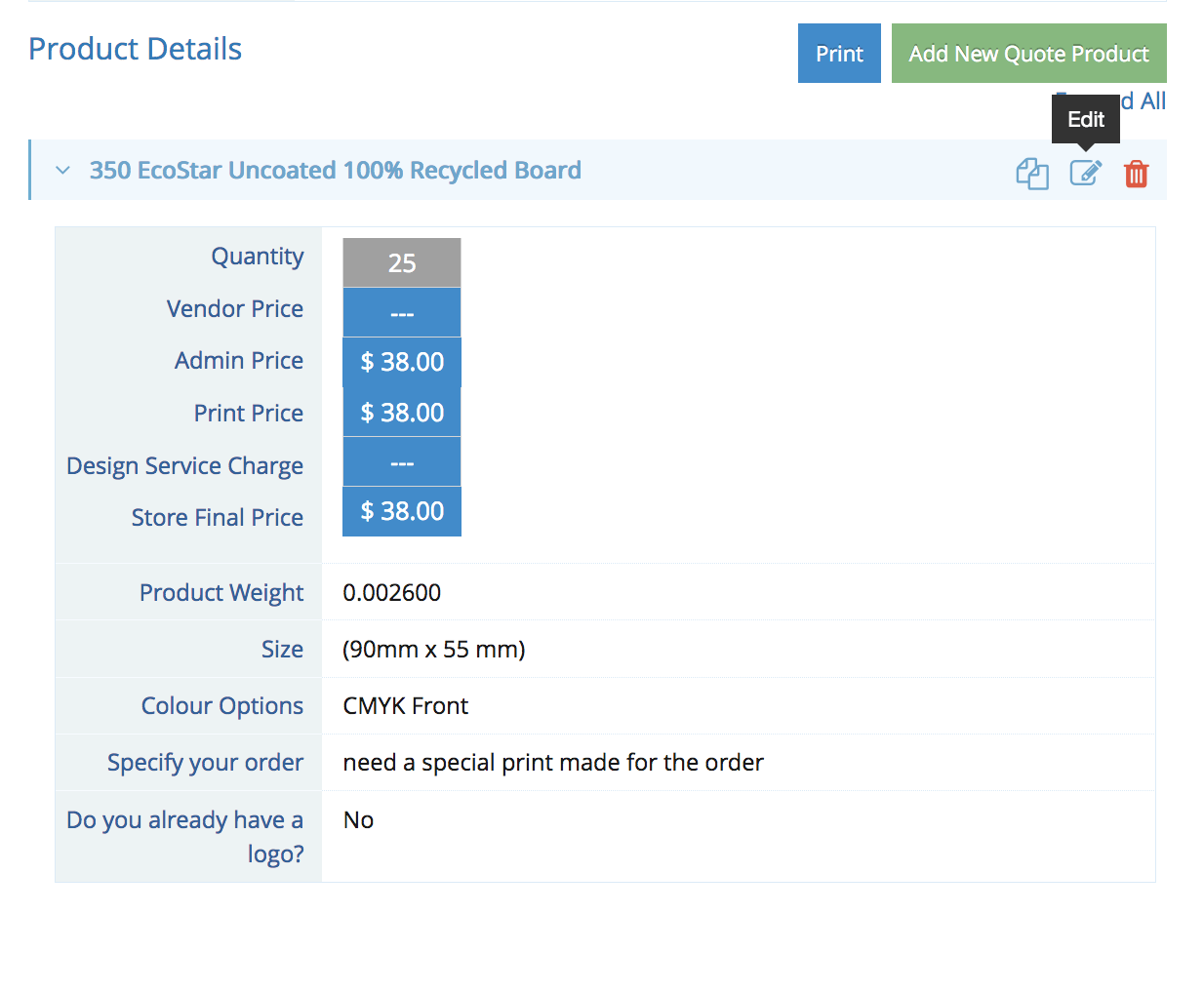
Step 4. Response to the Quote (top right hand side). You have an option to enter the price for the quote, post message to the customers (to ask for more information), or cancelled the quote.
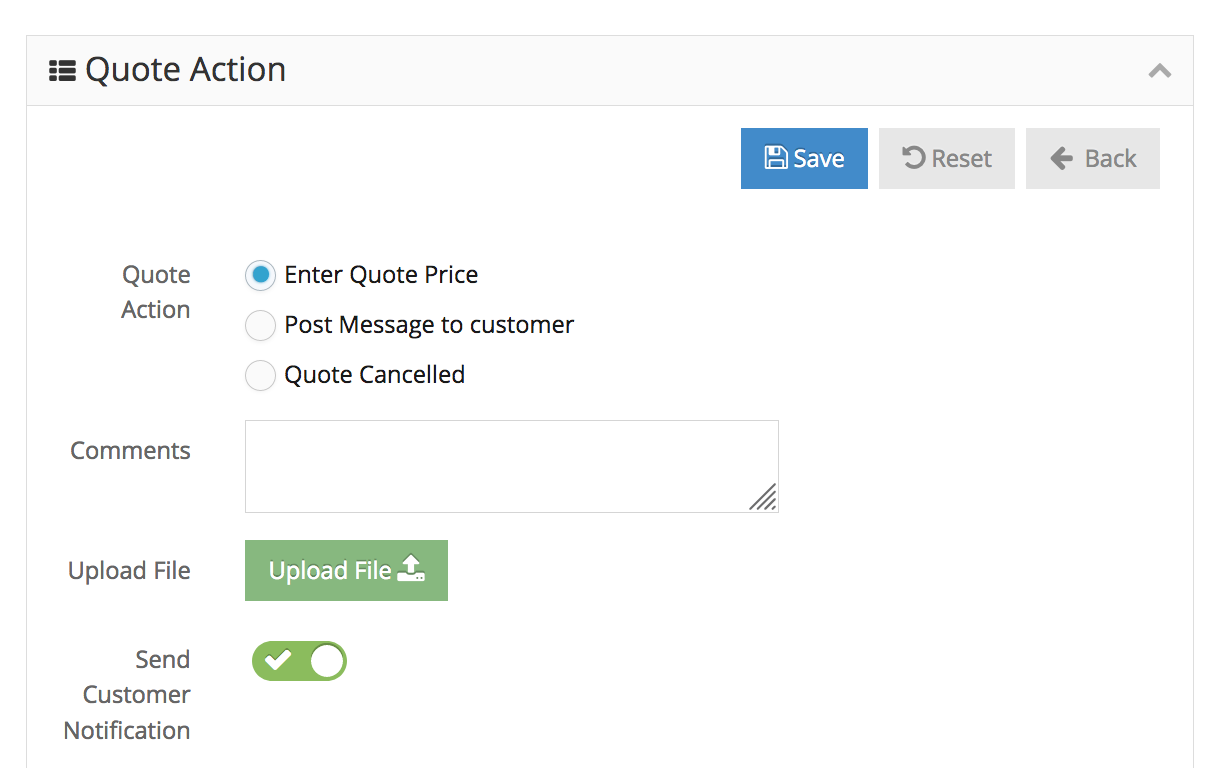
Use the ‘Upload File’ button when you required to send the customers a file to check, you also have an option to not sending customers notification if needed.
Step 5. When you have enough information and would like to send your customers the quote price. Fill out the details on the prices box underneath the ‘Quote Action’ box.
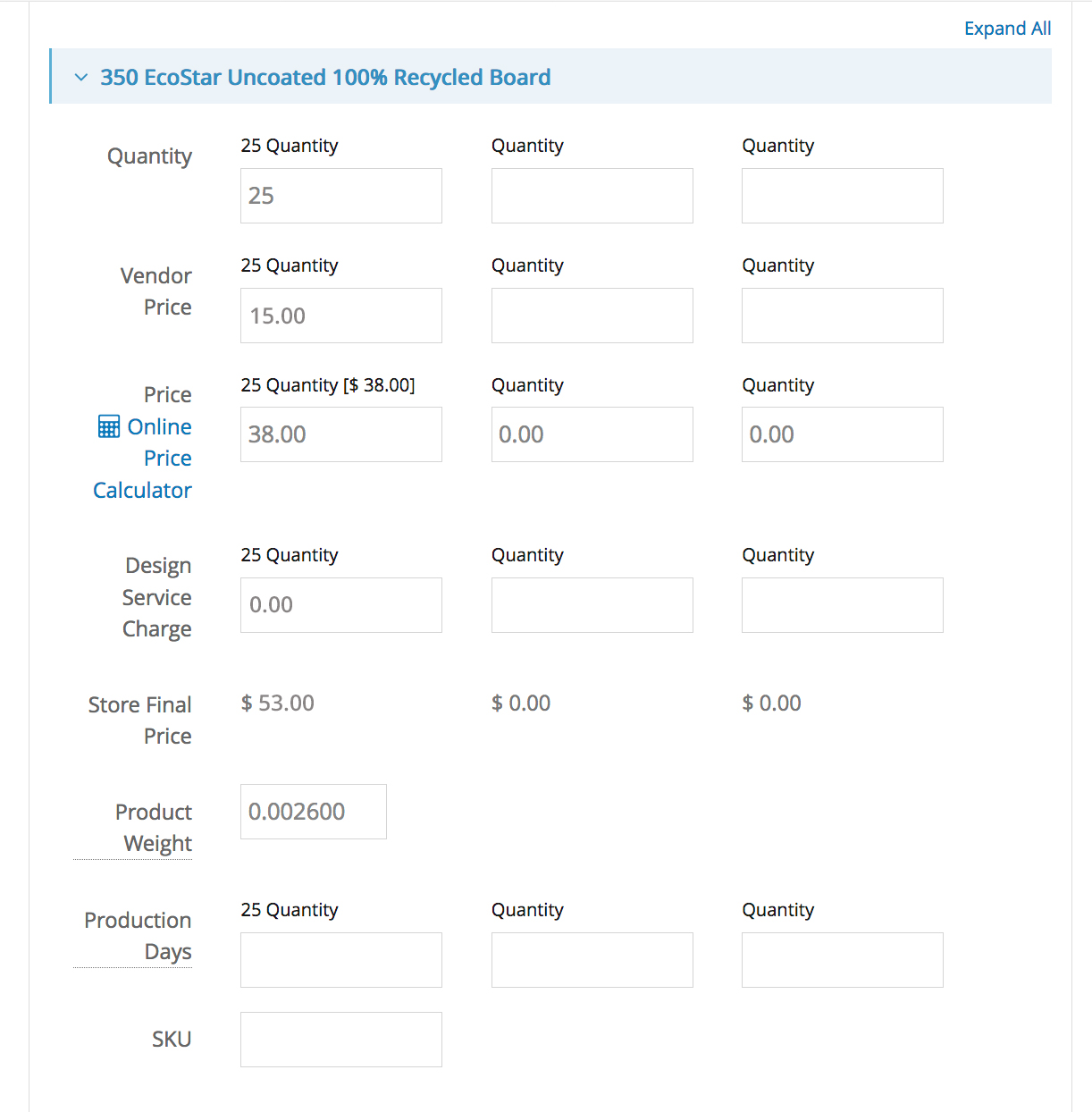
The store final price will automatically be calculated when you have put the price for vendor price (wholesale price) and design service charge (put ‘0’ if you are not charging design service.
note: you can also use the ‘Online Price Calculator’ button to get the online prices details. product weight is also important as its will determined the shipping cost. In a case you would like to send a price options for different quantities for your customers – simply fill out the other 2 boxes.
Step 6. Click Save to send the quote price to your customer (you can see the quote history at the bottom of the page).