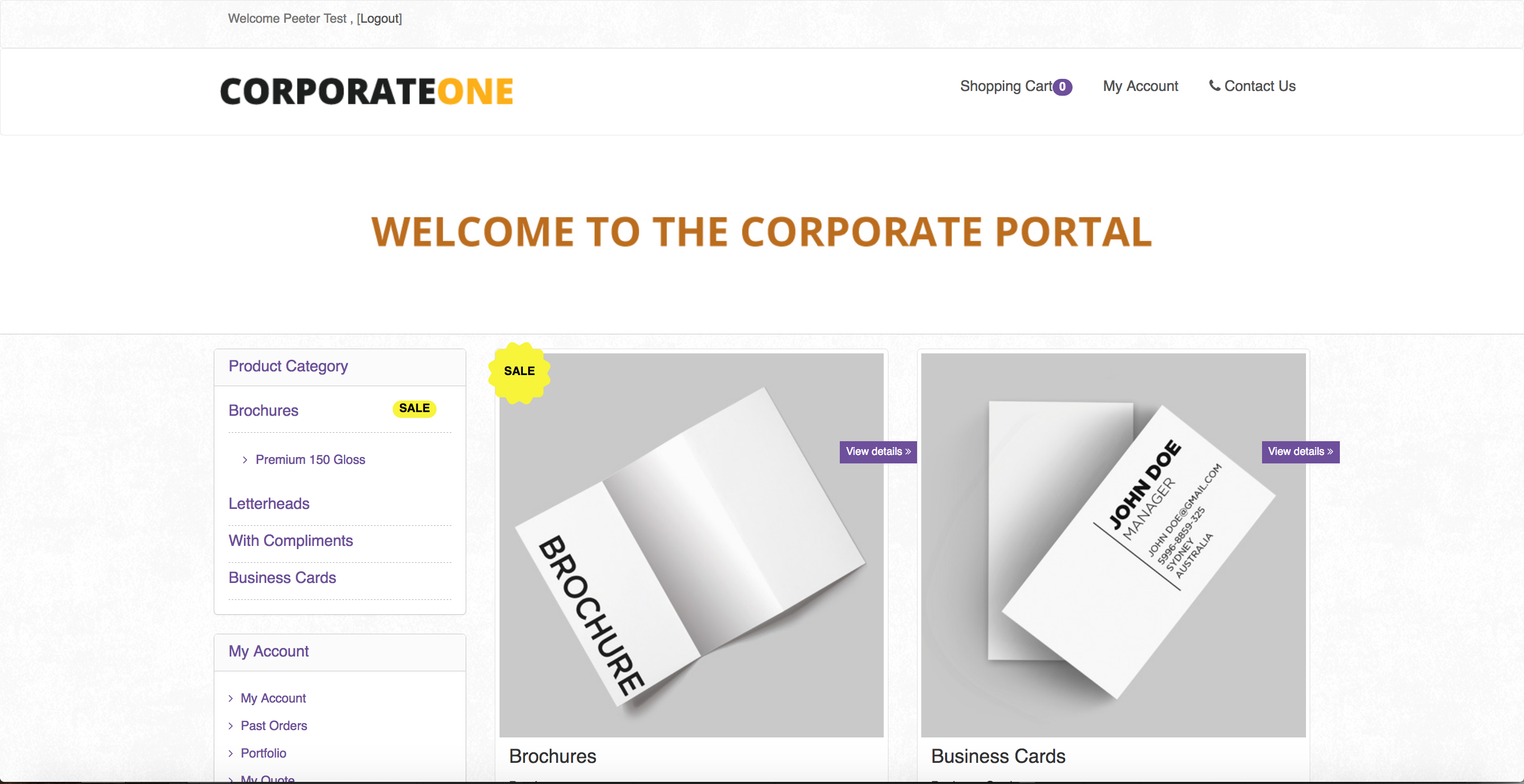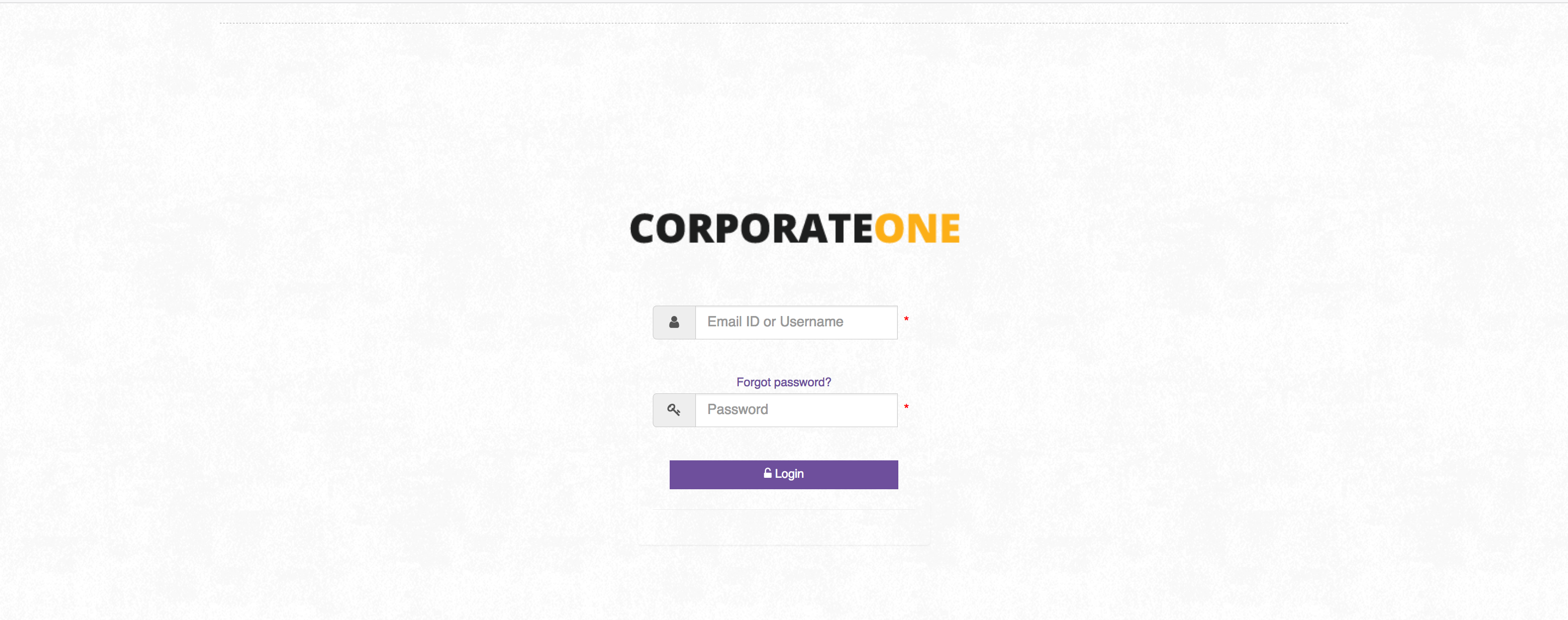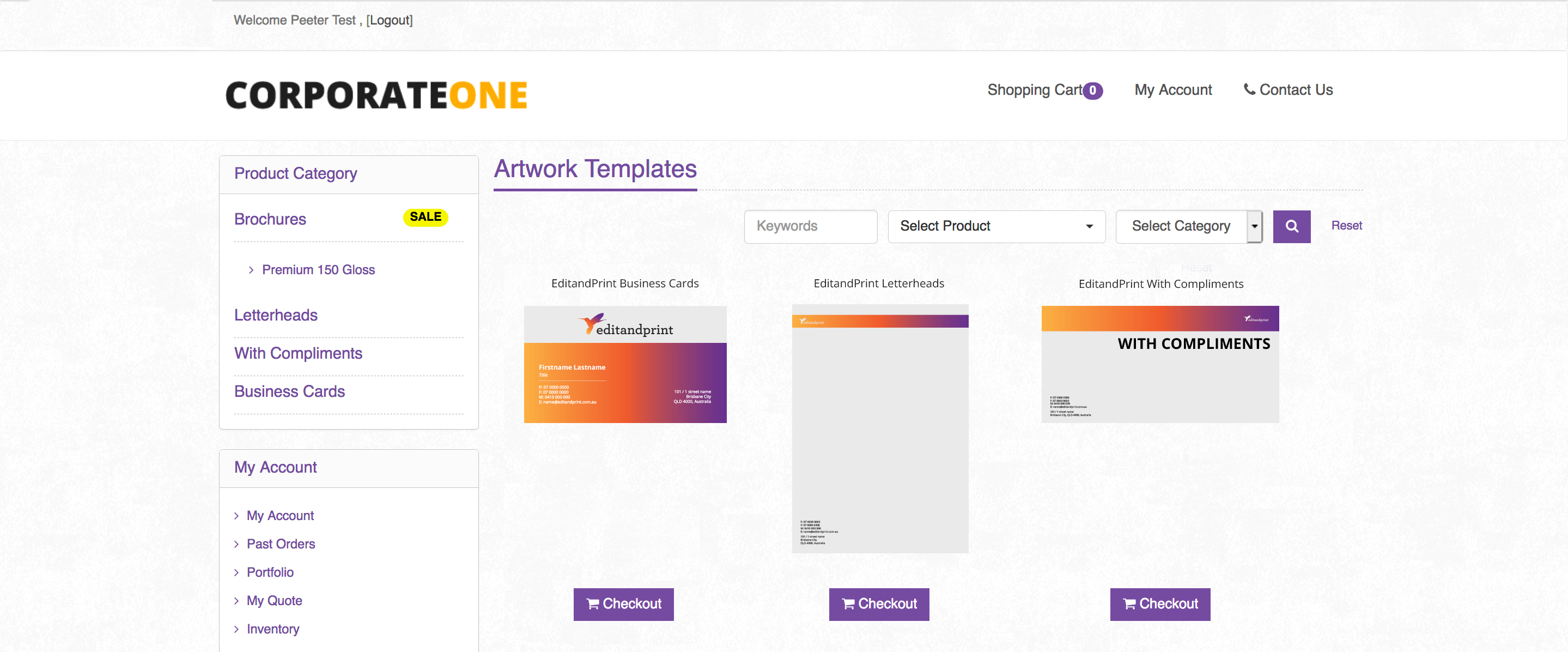The very first step of creating a corporate portal online is to set up their details and configure the portal settings. The details you are going to add when adding a new corporate will be related to general information of your corporate (company name, contact details, email configuration, account, corporate admin access and more). However, if you are going to create a simple corporate portal where your customers can find their artwork and place the order. It is not necessary to configure all of the settings. You just need to follow the steps below.
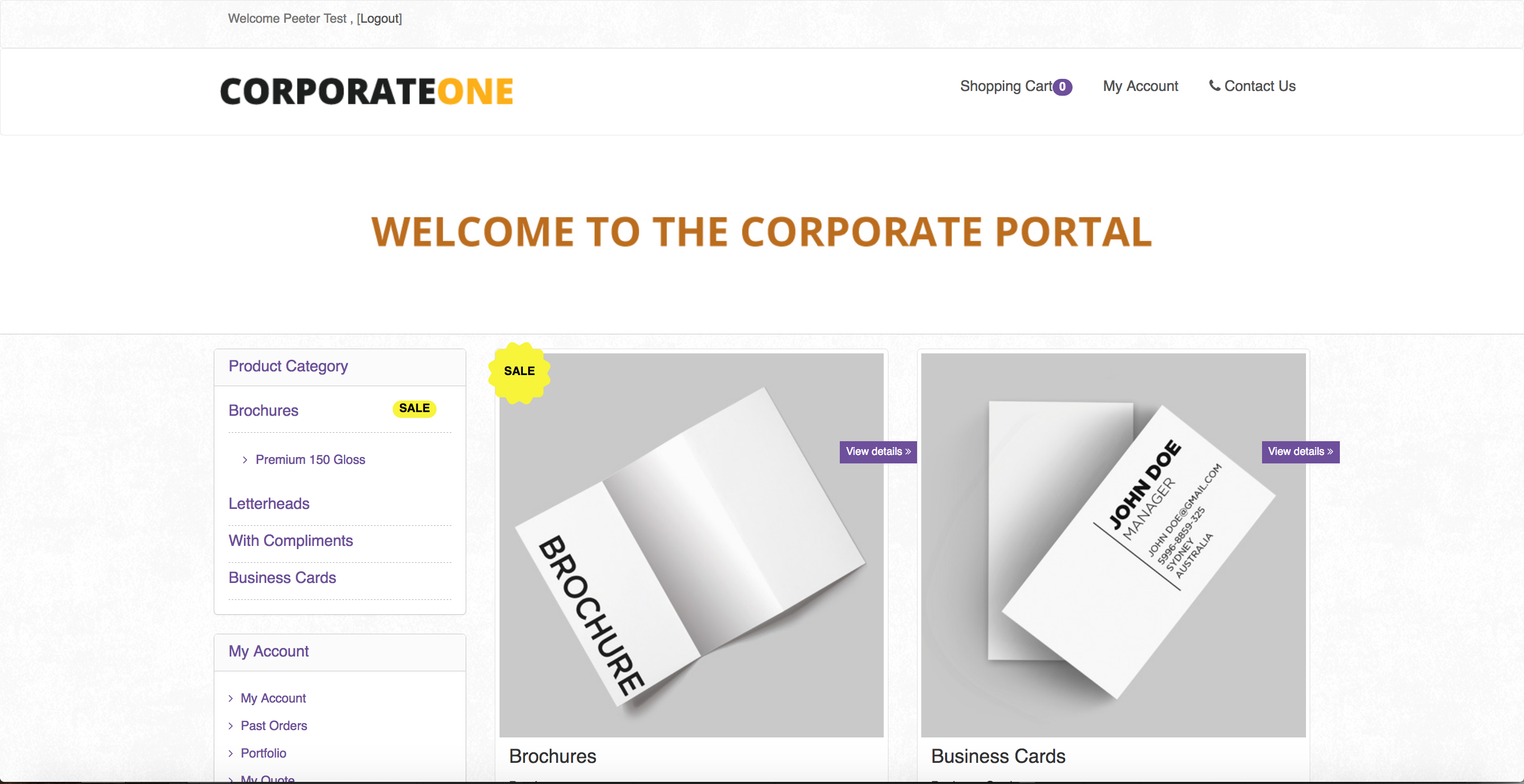
1. Corporate Details:
Fill out your corporate company name and set the email configuration (where the corporate user will get an email from, cc to, reply to, and billing email to). Upload the corporate logo and favicon to personalised their online portal. Set the username and password to give them access to the corporate admin (if required)
2. Configuration Settings:
Set up your corporate payment method whether you would like to set only credit card payment or both credit card and account. Set the shipping options as well (default website shipping options the same as a retail, custom – specific courier, flat rate or free shipping).
3. Content Settings:
Set the settings to all default to inherit all the website contents the same as the general public user (retailer)
4. Corporate Settings:
Turn on the pay on account settings if you would like to assign your corporate user as an account user (bypass the credit card payment). Click the notification button to notify the corporate admin, and make sure the status is active.
Frequently Asked Questions
Q: Do I have to upload a corporate logo?
A: No, it is not mandatory – if there is no logo uploaded on the corporate. It will use your main store logo.
Q: Can I set different content for my corporate?
A: Yes you can, by managing it through the corporate content settings.
Q: What is the use of Corporate Admin?
A: To give access to your corporate to see the overview of the corporate portal (customers, order, templates, reports) in 1 admin page.
Q: My Corporate has a special price and i do not want to show the price.
A: You can manage it by unticking the ‘show price to customers’ feature.