Order Management
Summary : On this version 7 we mostly focusing on how to increase the efficiency for managing the online ordering in the admin side. Starting from created the fully dedicated page for Job Board, settings to include invoice as customers email attachment, tracking link on the order status updates, sales agent / vendors dashboard & access updates, coupon management and many more.
1. Job Board :
We have extended the job board feature in the admin dashboard as a whole new page. You will now be able to manage your orders based on order / job statuses without any date / time limits. The page will have filter for an easier navigation to sort the orders you’d like to manage. We also have added a new feature called order watch list. Therefore you can label the important order under your watch list on the job board.
Location : (admin) dashboard – under the job board > view all or Order > List Orders > Job Board
Training Link : Order Management – Job Board Page >
2. Reward Points Expiry Date :
Admin settings to set up the expiry date for customers rewards points. The settings will be available in month increment for both how the customers earn and spending their reward points. System will automatically calculate the expiry date right when the customers received / redeemed their rewards points online. The system will also sending an automated email to the customers when it’s close to the expiry date.
note : third party mail integration required for notification
Location : (admin) Orders > Rewards Points > Reward Points Settings
Training Link : Reward Points Expiry Date >
3. Non – IBS Product Order – order tracking link :
Add an automated linked order tracking for both fastway and Australian Post for your non-IBS products order. This will allows the system to generate an automated tracking URL on the email template.
Location : (admin) Store Configuration > Shipping Method
Training Link : Set Fastway and Australian Post Tracking Link >
4. Internal Order Details Notes :
Affiliate admin will be able to add extra notes on a specific order for internal documentation purposes. At the moment we have categorise the notes in to couple categories or types : Generic, Pre-press related, Graphics, Shipping, Invoice.
You can also include the notes (apart from Generic) to be included as part of the job ticket.
Location : (admin) Orders > List Orders > Action > View/ Edit Order
Training Link : coming soon.
5. Customers Print Ready Downloadable Feature :
Allow user to download press ready artwork after placing an order, we have added a checkbox settings to allow admin to give the ability for user to download a press ready file artwork after the order has been placed.
note: this will only works for custom design & browse design templates.
Location : (admin) Orders > List Orders > View/Update Order > Update Order Product > User can Download Print Ready File
Training Link : coming soon.
6. Customers Print Ready Downloadable Feature :
New condition added on the coupon creation where you can set where coupon will only works based on the customers online order count. e.g. 10% coupon for first 5 online orders.
Location : (admin) Orders > Coupon / Discount (settings when editing existing coupon or when adding new coupon)
Training Link : Allow Customer Download Press Ready >
7. SKU Field in offline & quote order :
we have added SKU field for offline order (order place in the admin side) and the admin quote request.
Location : (admin) Orders > Add New Order (on the step 2 – choose products stage) & Quote > View Quote (add new quote)
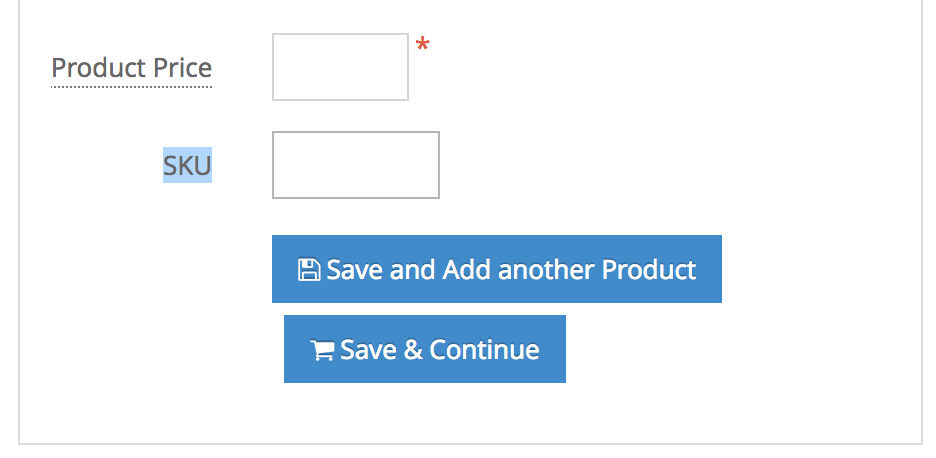
8. Product Name Field:
new product name field for the custom order under offline order / add new orders creation in the admin side. This field is to allow admin to input the name of the custom products name.
Location : (admin) Orders > Add New Order (on the step 2 – choose products stage, custom order)
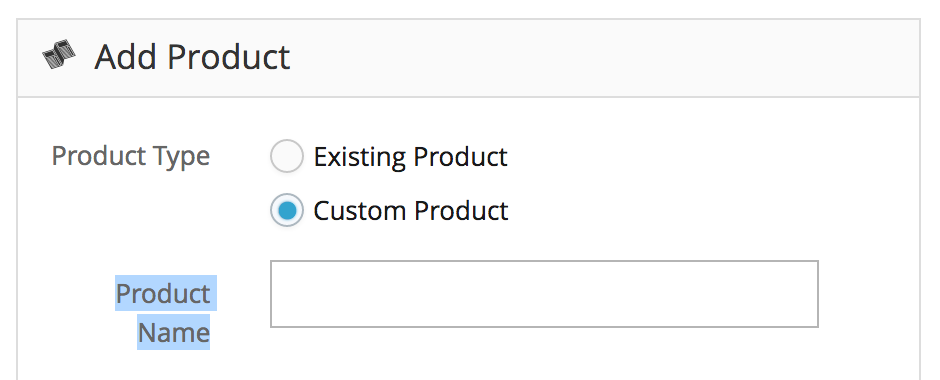
9. New Colour Range for Order Status:
new set of colour range for the order status label to increase your efficiency to manage your orders.
Location : (admin) Orders > Add New Order (on the step 2 – choose products stage, custom order)
Training Link : How to create your own order status >
10. Non Group Coupon Creation:
new option to exclude customer group in a coupon creation, allows admin to create a coupon exclusively for retailer.
Location : (admin) Orders > Coupon / Discount > Add Coupon > (on the step 2 – choose products stage, custom order)
Training Link: Customer Group wise Coupon Creation >
11. Order Count Coupon Condition Type:
New coupon condition added on the coupon creation where you can set the coupon will only works based on the custsomers online order count.
example : coupon discount for customers first 5 orders, or coupon discount for customers 100th online order.
Location : (admin) Orders > Coupon / Discount > Add Coupon > (at the very bottom of the page)
Training Link : How to create Coupon >
12. Coupon Status Update:
admin control to update the status of the coupon from the main coupons page.
Location : (admin) Orders > Coupon / Discount (Status Column)
Training Link: How to create Coupon >
13. Pay on Account Payment Status Update:
admin control to manage the payment status of the pay on account & cheque payment method to paid / unpaid.
Location : (admin) Orders > List Orders > Order Status Update > (select payment status)
Training Link : Pay on Account Payment Status >
14. List Orders Extra Information:
the order details in the list orders page showing more information about the coupon code used in the order and also sales agent assigned to the customers.
Location : (admin) Orders > Lists Orders (under the order details column)
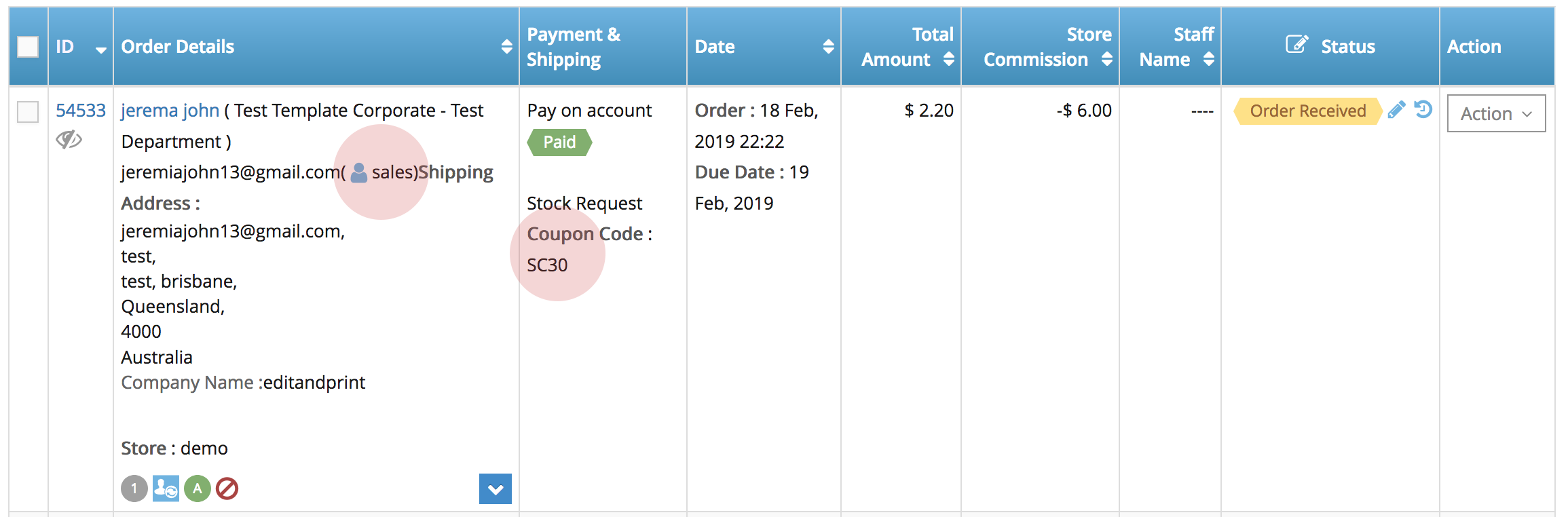
15. Sales Agent & Vendors Archive Orders Access:
Both the third party vendors and sales agent admin have an access to the archive orders folder for viewing purposes.
Location : (vendor admin or sales agent admin) Orders > Archive Orders
16. Re-Order Order Reference Number:
an extra details related to the customers re-ordering jobs – you will be able to see the order numbers in which the customers are re-ordering from.
Location : (admin) Orders > Action > View / Update Orders (hover on the re-order icon under the order product details section products column)
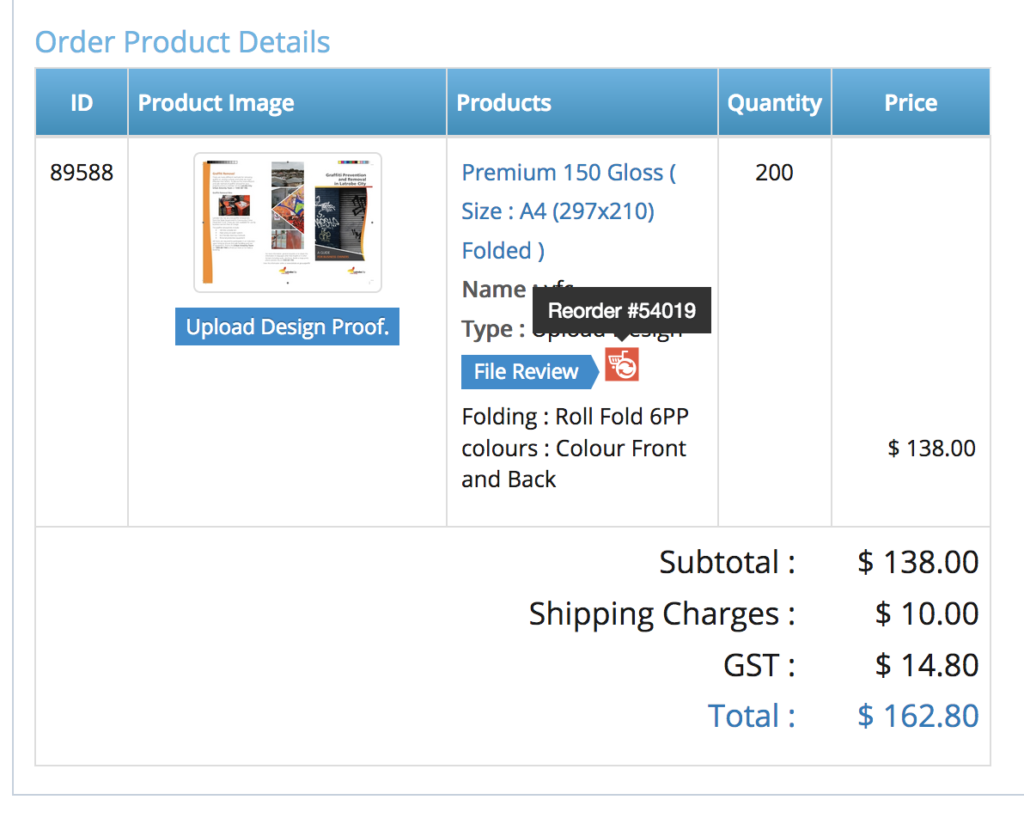
17. Offline Order / Add New Order Interface Enhancement:
Interface enhancement for the offline orders page to be more compact and user friendly – the shipping and billing is now align with the customers details.
Location : (admin) Orders > Add New Order
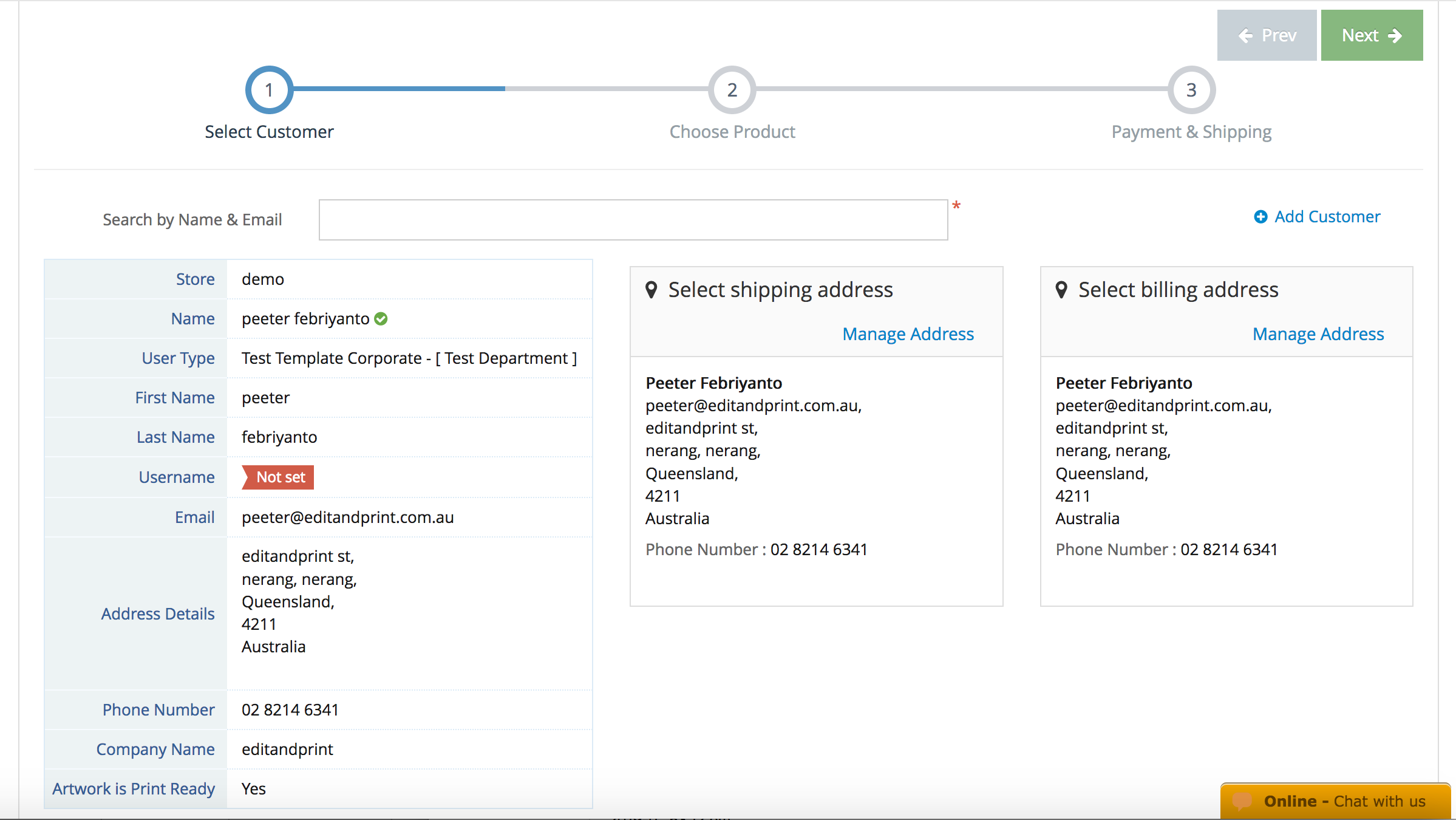
18. Vendors & Sales Agent Admin Enhancement:
Dashboard enhancement for your business partners / vendors & sales agent, interface updated to increase their efficiency by showing how many orders are active and the total number of all of their orders.
Location : (vendor admin or sales agent admin) Dashboard.
19. Order Refund Module: (testing stage)
Manage a manual refund or canceling the order by using the new ‘refund’ module. At this stage this mainly works on the pay on account type of payment method where the system will automatically refund the credit used on the order to the customers account.
The Refund module can also be set to refund the stock used (if the stock management feature is turned on).
Location : (admin) Orders > List Orders > Action > View / Update Order
Training Link : Coming Soon
Quote Management
Summary : The main update for our quote module is the workflow integration of third party vendors as part of the quote workflow. Therefore you will be able to streamline your whole quote process from A – Z between your customers > you (admin) > third party vendors.
20. Vendor Quote Assignment:
with this feature you don’t need to send an email to your third party vendor / outsource via email outside the platform – you can now assign it within the admin side which will automatically notify the vendors. You will have the ability to assign 1 quote to multiple vendors or if there are multiple products in 1 quote you can also assign each products to a different vendors.
Location : (admin) Quote Management > View Quotes (under the printer column – assign printer)
21. Vendor Quote Status Update:
Apart from the quote status, there will be a new quote status process for the vendor quote module. (assigned to printer, quotation, quote approved, quote declined, dissapproved), therefore, it allows you to manage the vendor quote more efficient.
Location : (vendor admin) Quote Management > Printer Quotes (under the Action column)
22. Vendor Quote Estimation & Responses:
Once the quote has been assigned to your vendors, this will gives them the ability to respond to the quote assigned and answer to admin questions as well within the vendors admin. When assigning the quote to vendors admin also have the settings to set the deadline for the response.
Location : (vendor admin) Quote Management > Printer Quotes (pop up window after clicked the Quotation button)
23. Vendor Quote Admin Approval & Mark Up:
Due to the quote can be assigned to multiple vendors, this will gives the admin the ability to compare the quote prices between the vendors and approve the best offer to suits the customers request. When approving the quote, admin can also put a mark up to the vendors quoted price which will automatically be brought up to the customers quotes page.
Location : (admin) Quote Management > View Quotes
24. Quote Duplication Feature:
Duplicate an existing or customers previous quote, it will automatically brings the previous details and specs (without the prices). This will saves lots of your time when a customers asking for the same special quote without having to input the whole same details the second time.
Location : (admin) Quote Management > View Quotes > Action > Duplicate Quote
25. Quote Details in Orders Page:
We have added the quote history tab on the orders details page. Therefore you don’t have to going back and forth when you need to check the quote details that linked to the customers specific orders.
Location : (admin) Orders > List Orders > Action > View / Update Orders (next to the order history tab)
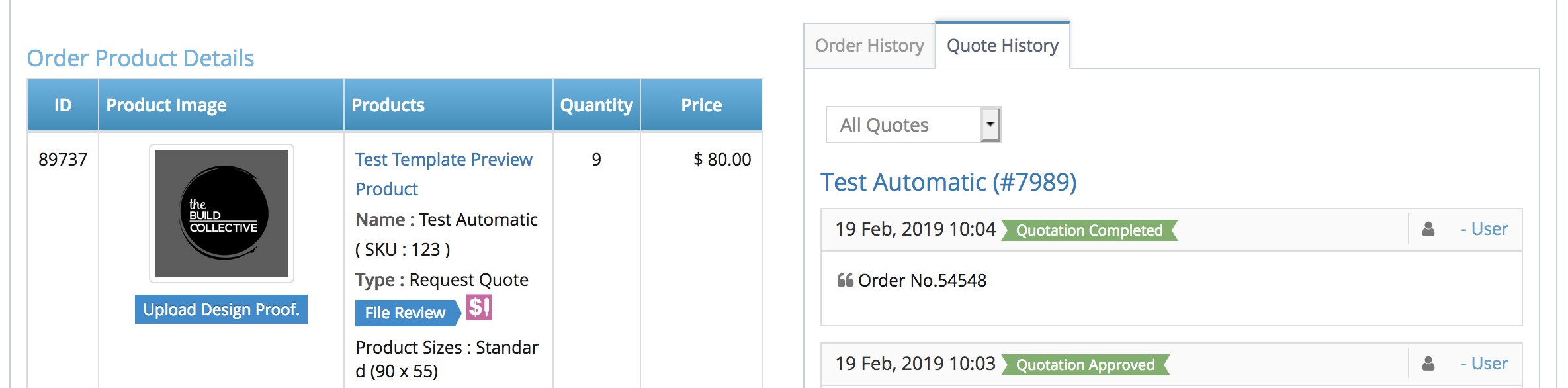
Website Customers & Corporate Users
Summary : The corporate online portal to be more user friendly and more personalise to the corporate user. Starting from personalise subdomain, email notification settings, pay on account credit automation, and many more.
26. Corporate Sub-Domain & Main Domain: (testing stage)
Fully personalise your corporate online portal domain by using the new corporate subdomain or main domain feature inside the corporate settings. Please find the example below
subdomain : raywhite.eprintonline.com.au
main domain : raywhiteportal.com.au
Location : (admin) Corporate Management > Corporates > Action >Edit
27. Corporate User Pay on Account:
Department creation is no longer needed when you want to assign an account to a specific corporate user only. As we have updated the module for you to be able to assign pay on account per corporate user level.
Location : (admin) Corporate Management > Corporates > Action >Edit (Pay on Account on Customers wise)
28. Automated Pay on Account Balance:
Allows you to let the system to reset your corporate customers pay on balance credit automatically in weekly, monthly on a certain day, or month.
Location : (admin) Corporate Management > Corporates > Action > Invoice > Invoice Settings
29. Corporate Download Invoice Settings:
Corporate level control to set whether the invoice can be downloaded for both admin and user, individual user or admin and corporate admin only.
Location : (admin) Corporate Management > Corporates > Action (Manage Invoice)
30. Corporate Profile Management Page:
As the corporate auto fill is getting more popular with the corporate set up. We have created a new dedicated page where you (admin) can manage the corporate profile for all of your corporates in 1 page.
Location : (admin) Corporate Management > Corporate Profile
31. Extra Field Update on Guest Customers:
Billing & Shipping extra field are now included to be displaying on the guest customers registration page as well.
Location : (admin) Customer > Website Customers > Extra Field
32. Customer Address Book Import Feature Overview:
Improved customers address excel import feature and make it easier for you to identify the error / issue on the excel uploaded.
Location : (admin) Corporate Management > Corporate > Action > Manage Address (import address)
33. Corporate Username Login:
Corporate user can also now login using username as well as the email address.
Note: by default your current user will not have any username and need to be set up to make this works.
Location : (admin) Corporate Management > Corporate > Action > View Customers > Action > Edit
34. Corporate Modify Orders Access:
corporate admin will now have access to the modify orders page for the order sitting under approval pending status.
Note: only for corporate with order approval setting turned on.
Location : (corporate admin) Orders > List Orders > Action > Modify Order.
35. Corporate Order Due Date Re-calculation:
Corporate order due date has been improved to automatically re-calculates based on the time the order has been approved by the corporate admin.
Location : (corporate admin) Orders > List Orders
36. Corporate Admin Dashboard Enhancement:
Newly added corporate order overview in the dashboard for Corporate admin to be able to see the active orders and pending orders faster.
Location : (corporate admin) Dashboard.
37. Corporate Department Email Notification Settings:
Department level settings for admin to set the email notification on each department level.
Location : (admin) Corporate Management > Corporates > Department > Action > Edit / Add New Department (under To Email)
Products
Summary : A really exciting update with our products module, more details settings for your convenience, new pages for better management, new product type, and much more. Some are new feature and some are the extended / improved version of the current one.
38. Minimum Price & Default Product Qty:
Product admin setting to set the minimum price for a certain product – when turned on, it will disregards the price lower than the minimum price set up. Admin can also set the default product qty (this works for retailer)
Location : (admin) Product > Products > Action > Settings (pricing tab – product minimum price & product minimum qty)
39. Product Order Total Qty Lookup:
With the range based with multiplication type of products you will now be able to set the system to charge the customers with the total qty the customers are ordering (when customers ordering the same products on their shopping cart) instead of charging the customers cost per job.
Location : (admin) Product > Products > Action > Settings (pricing tab – under Combine Quantity Lookup for Price in Cart)
40. Product Re-Order Set up Cost:
This will be an extended of the existing product set up cost settings in the products settings page. Settings where you can set the set up cost that will only apply to the first order only not on the re-order job.
Location : (admin) Product > Products > Action > Settings (pricing tab – Apply Setup Cost)
41. Product Weight & Days Page Enhancement:
We have added a product weight / days summary on the existing product weight / days page. This way you can see the summary of your product weight / days in 1 page and use the filter to check which products has been set or which one has not.
Location : (admin) Product > Products Weight / Days
42. Dependant Product Additional Options:
A new way to calculate your product additional options involve the ‘textbox with multiplication’ type additional options. The purpose of the feature is to allow admin to create an additional options that needs to be multiply by the numbers inputted in the calculator (i.e. pages, colour pages, document,etc..)
Note: there has to be at least 1 type of additional options with textbox with / without multiplication type
Location : (admin) Product > Products > Product Additional Options (any additional option apart from the textbox with / without multipliocation) > Multiply with Custom TextBox
43. Product Weight & Days Page Enhancement:
Update on the product stock management module, a new page for you to be able to manage all product stock in 1 page including an excel import feature (add new stock, updating stock, viewing,etc..). We also have added the stock management to be on the products additional options level as well – this way you can manage your product stock more accurate.
Location : (admin) Product > Products > Manage Stocks (top right button)
44. Internal Product Title:
Admin can now add another label for the products that will only appears in the admin side for internal process purposes. (e.g. label it based on the suppliers name)
Location : (admin) Product > Products > Action > Edit (Product Internal Title)
45. Product Weight & Days Page Enhancement: (for promotional product module)
Kit products has been improved with more feature to help you with the set up easier
Quantity Lock : you can lock a certain quantity for certain kit product – the customers will not be able to change or edit the qty.
Additional Product Cost : settings to add an extra costs for each products (e.g. pick and pack, set up cost, etc..)
Product Default Qty : set default qty for certain products for setting up the most popular qty.
Location : (admin) Product > Predefined Products > Kit Products > Action > Kit Product Rule
46. Product Page Online Editor Rules:
Products settings to set the online editor rules products page based on the additional options selected by the customers. There will be a settings to allow the customers to edit the page (adding or removing the page) in the online editor.
Note : This will only works for non-IBS products with more than 1 pages set up and additional options with dropdown, radio button, and checkbox type.
Location : (admin) Product > Products > Action > Additional Options > Manage Designer Rules
47. Data Variable Order Calculation Update:
update on the calculation for mass personalisations / data variable order type, it calculates based on the total qty customers ordered (only for products with range based with calculation type).
Location : System Update
48. Product Page Layout Template Display:
Option to display the customisable template gallery on the product details page so the customers doesn’t have to click the ‘browse design’ page to view it.
Location : (admin) Store Personalisation > Product Page Layout > Action > Edit / New Layout (under the Product Template Block)
49. Product Settings Enhancement:
Navigate to other products settings page via the dropdown available in the product settings page without having to go back to the product listing page.
Location : (admin) Product > Products > Action > Settings (select product dropdown on the right hand side)
50. Graphic Design Service Interface Update:
due to the feedback of the graphic design services in the product price calculator, we have updated the type to dropdown in order to make it more consistent with the other default option.
Location : System Update
51. Product Settings Tab:
New added tab on the product settings page called pricing, you can configure everything related to the product settings such as set up cost, minimum product price,
Location : (admin) Product > Products > Action > Settings (price tab)
52. By pass Product Options Page Setting:
Product setting to by pass the product options page. Once it’s turned on (product level setting) it will takes the customers straight to the shopping cart after the upload artwork stage.
Note : This will only works Upload Order type only, does not work on Browse design & Custom / Online Editors Order.
Location : (admin) Product > Products > Action > Setting (General Settings – Skip Additional Info Page)
Store Settings
Summary : Multiple new settings for your online shopfront to make it more user friendly.
53. Website Logos Settings:
Improved website logo configuration for more than just website shopfront logo and favicon, we have added an interface where you can also set logo for mobile devices website logo, & the online editor.
Location : (admin) Store Management > Theme Settings > Website Logos
54. Customer Email Authentication:
New type of customers email confirmation for customers registration. This will allows a more secure registration from the customers as it needs to be authenticated by the user via email.
Location : Store Management > Configuration Settings.
55. Product MegaMenu Option : (coming soon)
New product navigation to show all product category and product type in 1 dropdown.
Location : (admin) Store Personalisations > Links Header / Footer
56. Breadcrumbs Links Configuration:
Set your breadcrumbs to be clickable and linked to allows easy navigation between stages.
Location : (admin) Store Management > Configuration Settings (Under Store Personalisation Tab – Display style for Breadcrumbs – Front )
57. Modern Product Homepage Thumbnail Effect:
New added effect style for your website homepage products called triangle slide overlay. A flashy hover effect shows details description of the products.
Location : (admin) Store Management > Theme Settings (Option to set effect on product box)
58. Pop Up Promotional Message for Multiple Products:
Settings in the pop up promotional message where you can assign the pop up to be available in multiple product category, products group, and types pages in 1 setting.
Location : (admin) Store Personalisation > Promotional Content / Message > Action > Edit / New (Page to be displayed for)
Content Management & SEO
Summary : more areas and places on the website to promote your products through web banner, and also new feature to help with updating your website metatags and URL redirection for SEO purposes.
59. Content Page Banner:
You will be able to find a new settings where you can set your website banner also available on any of your website contents page.
Location : (admin) Content Management > Banners > Action > Edit (available to – contents page)
60. Banners & Pop Up Message Validity:
Settings to set your banner and pop up message to automatically inactive based on the validity of your website banners and pop up promotional message set up in the admin side. Therefore, you don’t need to worry about turning off the finished promotions on your website manually.
Location : (admin) Content Management > Banners > Action > Edit (banner duration)
61. SEO – Metatags Import:
Updating your website metatags will be much easier with the metatags import feature allows you to update your website metatags in one go
Location : (admin) SEO > Page Title,Keyword Settings > Import
62. SEO – URL Re-direction Import:
Same with the metatags import feature, we also have added the import feature for the website re-direction URL as well. So updating your website URL from the old one to the updated URL will not be a problem anymore.
Location : (admin) SEO > Manage URL Re-direction > Import
Templates & Online Editor
Summary : more areas and places on the website to promote your products through web banner, and also new feature to help with updating your website metatags and URL redirection for SEO purposes.
63. Online Editor Symbols:
Add unique symbols for your customers to choose from in the text tools in the online editor (e.g. Cº, å, oe, ç, ®, etc..). As sometimes it’s hard to find a specific symbols from the keyboard.
Note: Special characters only works if selected font support that specific character
Location : (admin) Designer Studio > Studio Settings (search for special character)
64. Online Editor Mask & Border:
Customers have a new option to mask their image in the online editor with a mask shape we have uploaded or you (admin) can create a new mask shape for your customers to use (use for special shape image)
Apart from mask, there is also an image colour border settings as well. – mask and border can’t be use at the same time.
Location : (admin) Designer Studio > Images (under mask tab)
65. Online Editor Help Pop Up Message: (coming soon end of february)
To increase the user friendliness of the online editor, we have added a help message that will pops up when the customers landed on the online editor. The message will point out the tools available in the online editor and the functionality – this will helps them to understand and use the online editor better.
Location : System Update
66. PDF Block Image Validation:
You can now add a validation (require / not) on your PDF Block image type – therefore you can label the image block whether it is mandatory for the customers to update it online.
Location : (admin) Template > Product Templates > Action > Manage Blocks > (Image Blocks tab) Manage Properties (validation)
67. PDF Block Text Alignment:
When the block is not locked, your customers will be able to change the alignment of the text inside the block.
Location : System Update
68. Online Editor Colour Picker:
New online editor tools where the customers can select colours they want it on their artwork by using colour picker.
Note : Works for CMYK 2017 type of colour palette, and active Colour Palette.
Location : (admin) Designer Studio > Studio Settings > Colour Settings > Action > Edit / Duplicate (Enable Colour Picker)
69. Auto Update PDF Block:
Setting in the admin side to allow the online editor to update the preview on the customers PDF block artwork in minutes interval. Therefore your customers PDF Block artwork preview will always be updated automatically.
Location : (admin) Designer Studio > Studio Settings (under block studio tab – Template Auto Preview Time Interval).
70. PDF Block – Image Quality Check:
Added a feature in the PDF Block where it will let the customers know when the image they have uploaded have low or high quality.
Location : (admin) Designer Studio > Studio Settings (under general tab – search for image quality).
71. Safe & Cut Margin Online Editor Warning:
Automated warning message in the online editor to warn the customers / users when their object / text is too close to the cutting margin set up in the admin side.
Location : (admin) Designer Studio > Studio Settings (under canvas tab – Show warning message when element is moved out of defined area).
72. Back Page Online Editor Warning:
Automated warning message to warn the customers about the back page of the products before moving on to the shopping cart stage.
Location : (admin) Designer Studio > Studio Settings (under general tab – Show warning message if any page is not opened before continue to order ).
73. Online Editor Canvas Position:
Admin online editor settings or preference where you can set the canvas position to be on the top left or on the center of the online editors page.
Location : (admin) Designer Studio > Studio Settings (under canvas tab – Default position of canvas).
74. Online Editor Image Filter:
We’re bringing simple photoshop image filters on the HTML5 online editor for your online customers to apply on their images. (e.g. black and white, sephia, kodak chrome, polaroid,etc..)
Location : (admin) Designer Studio > Studio Settings (under general tab – Enable Image Filters).
75. Product Unit Preferences & Unit Control:
Admin control to configure the unit measurement used on a product in the online editor as some product might use a different unit other than mm.
Location : (admin) Designer Studio > Studio Settings (under general tab – Display unit in property panel).
76. Background Image Gallery:
other than the image gallery, you can now upload a background image gallery for your customers to use in the online editor.
Location : (admin) Designer Studio > Images (Background Tab)
77. Clip Art Sort Order & Category:
control over the sort order of the clipart displaying in the online editor. Categorises your online editor clip art from the admin side for a more user friendly interface for your customers.
Location : (admin) Designer Studio > Images (clipart tab)
78. Image Keyword:
new added keyword field when uploading an image for the online editor to make it easy for your customers to find a specific image.
Location : (admin) Designer Studio > Images > Action > Edit / Add New
Front End
Summary : Improved front end user interface for a better online customers experience on your website. The updates will be more focusing on the customers, orders and artworks.
79. Shopping Cart – Customer Order Sort Order:
There has been a minor adjustment with the order in the shopping cart, when there are multiple jobs in the shopping cart the latest job will be placed at the top instead of at the bottom.
Location : (frontend) shopping cart
80. My Account & Shopping Cart Page:
Another interface update on the my account page and the shopping cart page – we have made it to looks more compact for a more user friendly interface for your customers.
Location : (Frontend) – My Account & Shopping Cart
81. Online Editor Symbols:
When a customers submitting a quote request or update the quote request there will be a link on the email notification sent from the system – we have improved the link on the email to takes the customers directly to the right page accordingly without having to login manually on your website.
Location : (admin)Content Management > Email / SMS Notification > Quotee Update
82. Pay on Limit Display at Front Store:The customers pay on limit will automatically display the
credit / remaining credit amount without the customers have to go to the pay on account page under ‘My Account’ page.
Location : (Frontend) My Account Page
83. Online Editor Save Button:
Save button on the online editor page, where the customers can save their design to their portfolio page without them having to put it on the shopping cart.
Location : (frontend) – Online Editor
84. Lazy Load Design Gallery:
New improved type of templates load that doesn’t need the customers to click ‘next’ button to load the next page as the system will automatically brings up the next templates page automatically.
Location : (frontend) Browse Design Gallery Page
Most Liked Posts
- Content Structure By eapwpadmin017 on 04/06/2019 2
- iPROCESS – editandprint update By peeter on 23/01/2014 0
- New, Improved and Most Advanced WebtoPrint Solution By peeter on 23/10/2014 0
