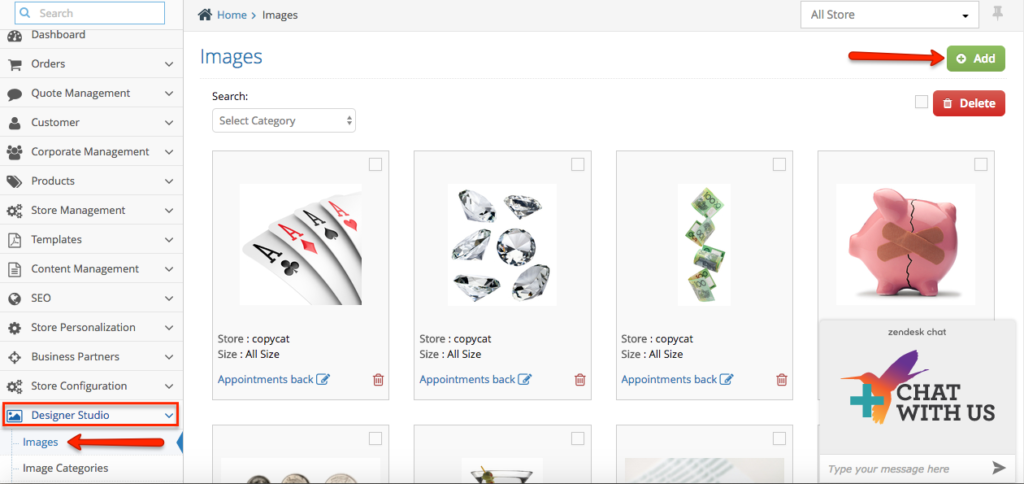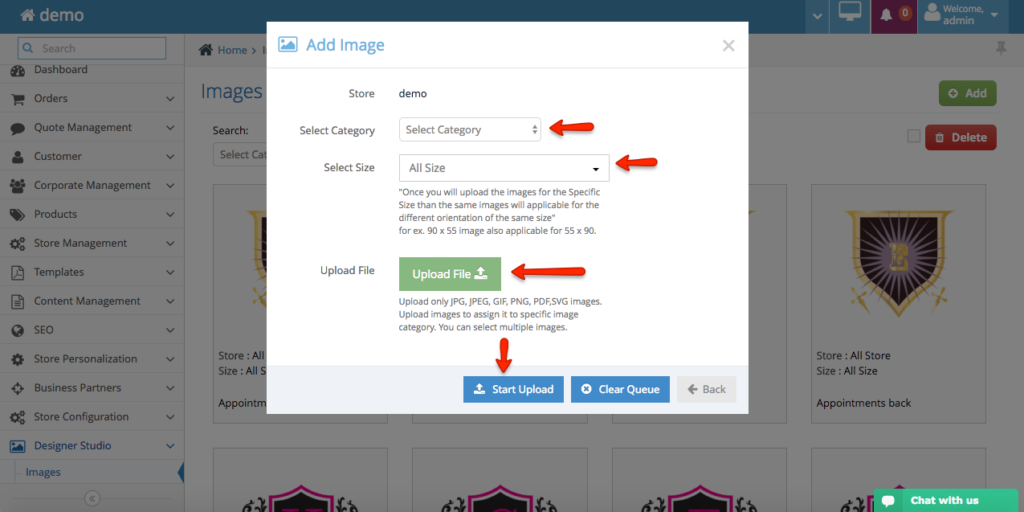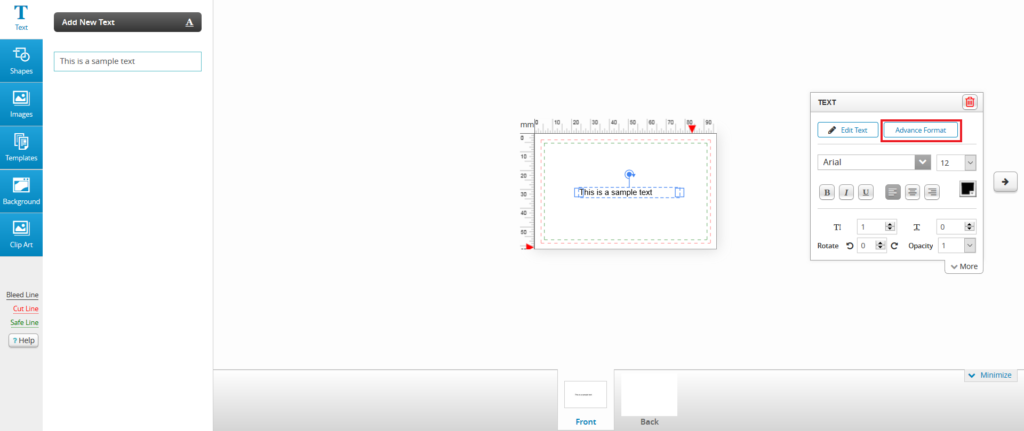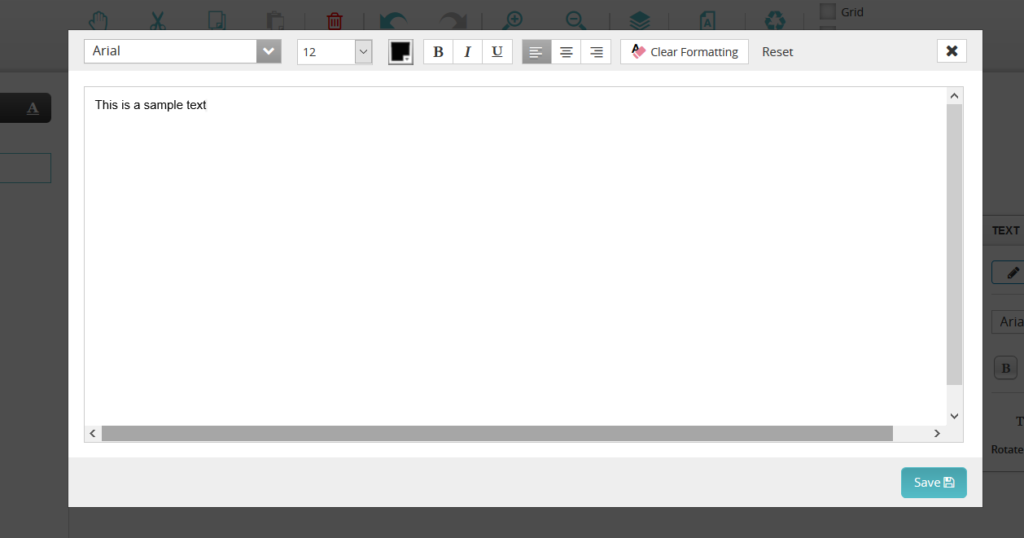Step 1. Login to the admin > navigate to Designer Studio > Image Categories on the left-hand side navigation bar.
Step 2. Click Add button at the top right of the page.
Step 3. Fill out the form start from :
Category Name: image category will displays in the front end once you have assigned an image under this category.
Select the User Type: retailer (general public user), specific corporate, all corporate, both
Select the Product Category: whether the images will shows on specfic product or all products
Select the Category Type: whether the category image will be categorise as normal (images), clip art, masking or background
Admin Only option: whether this image category will be an internal image category
Sort: sort order of the categories
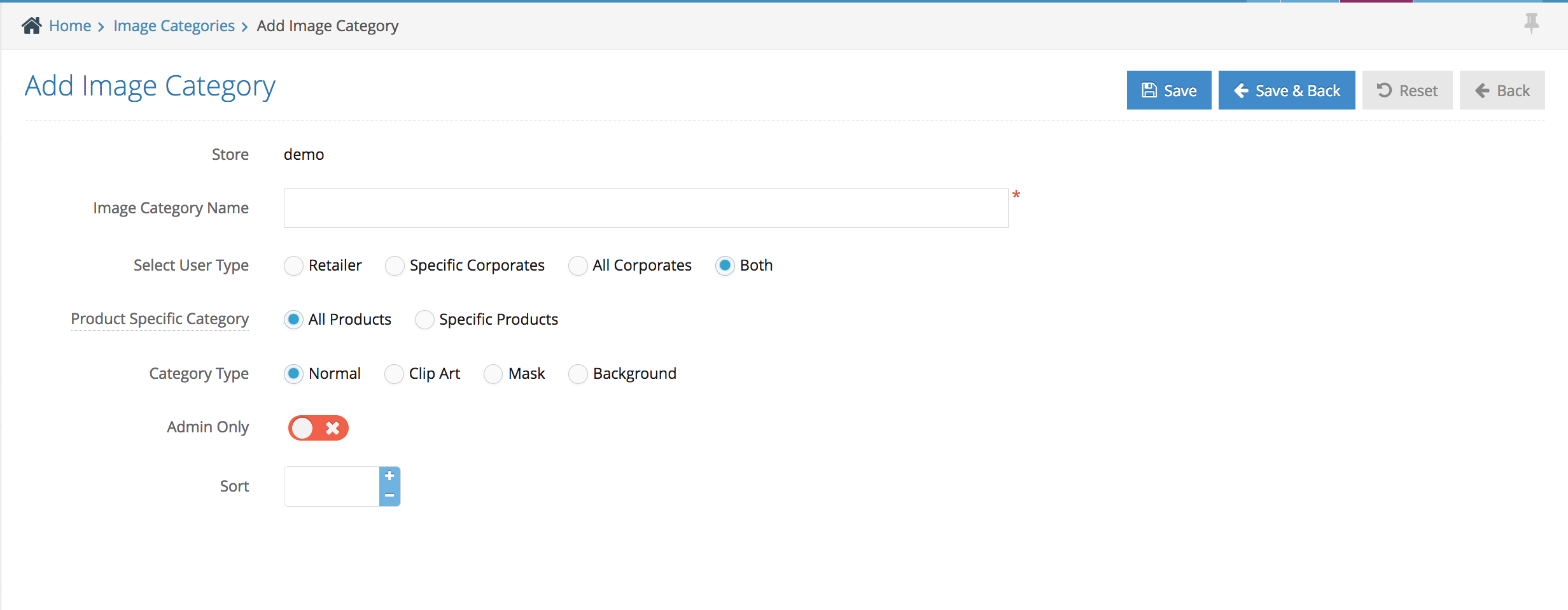
Step 4. Click Save to save your new image category