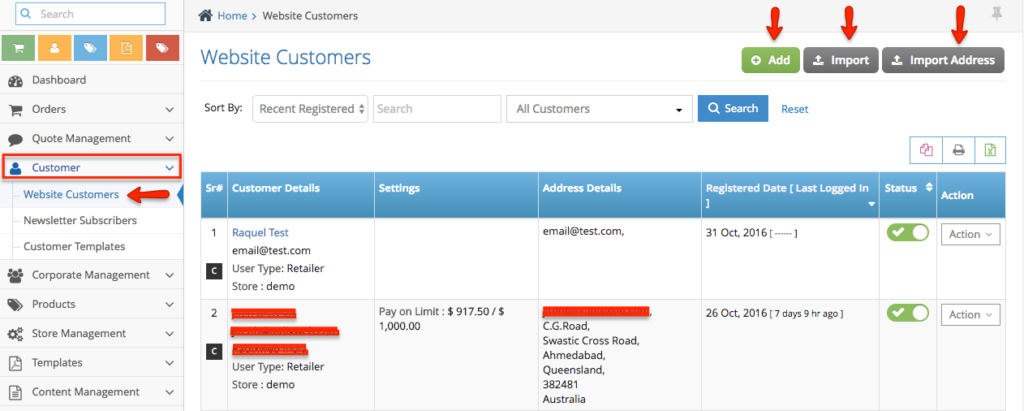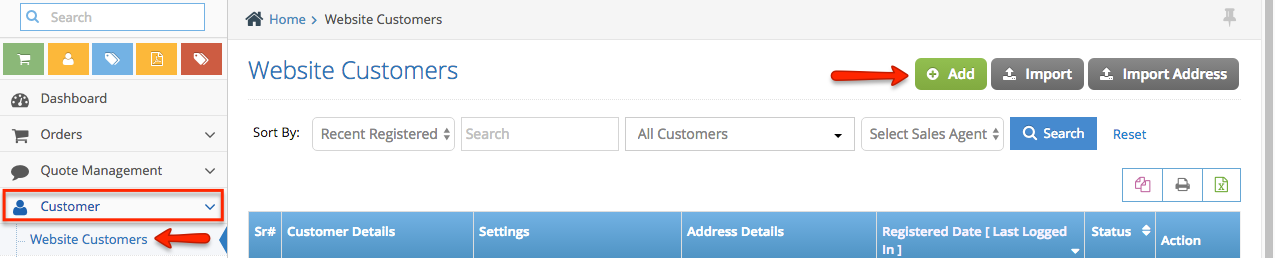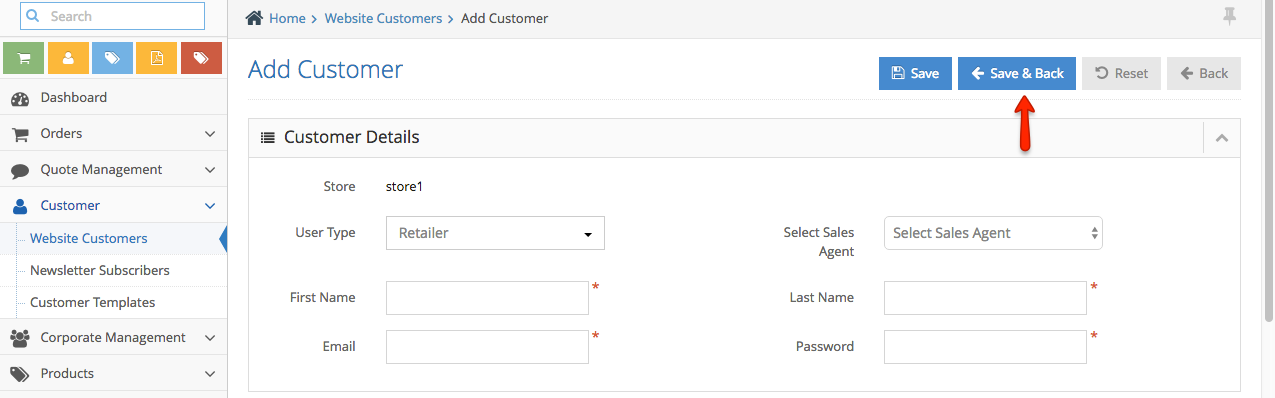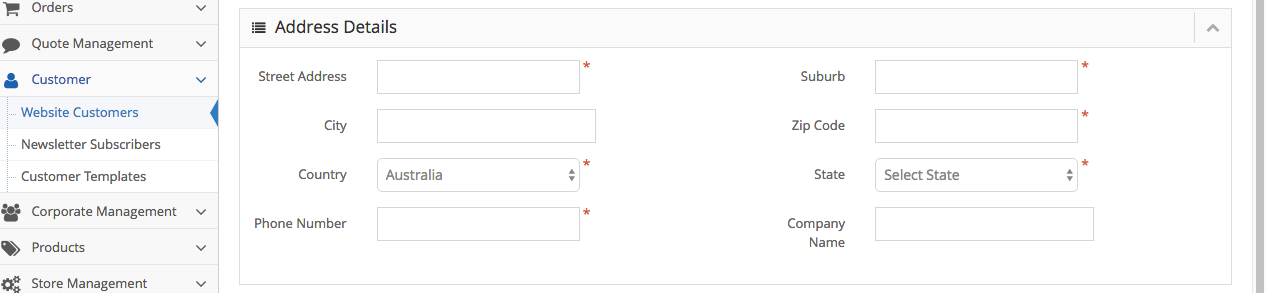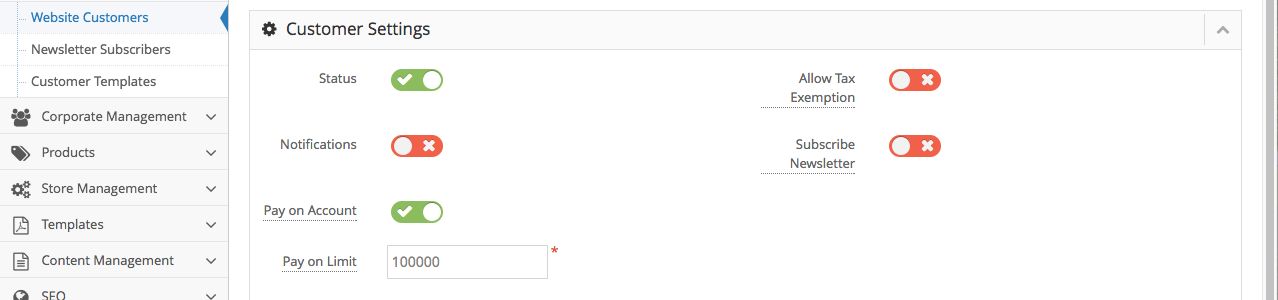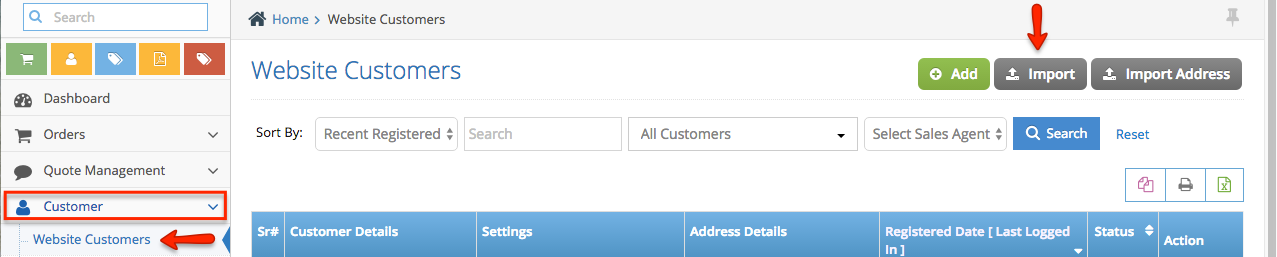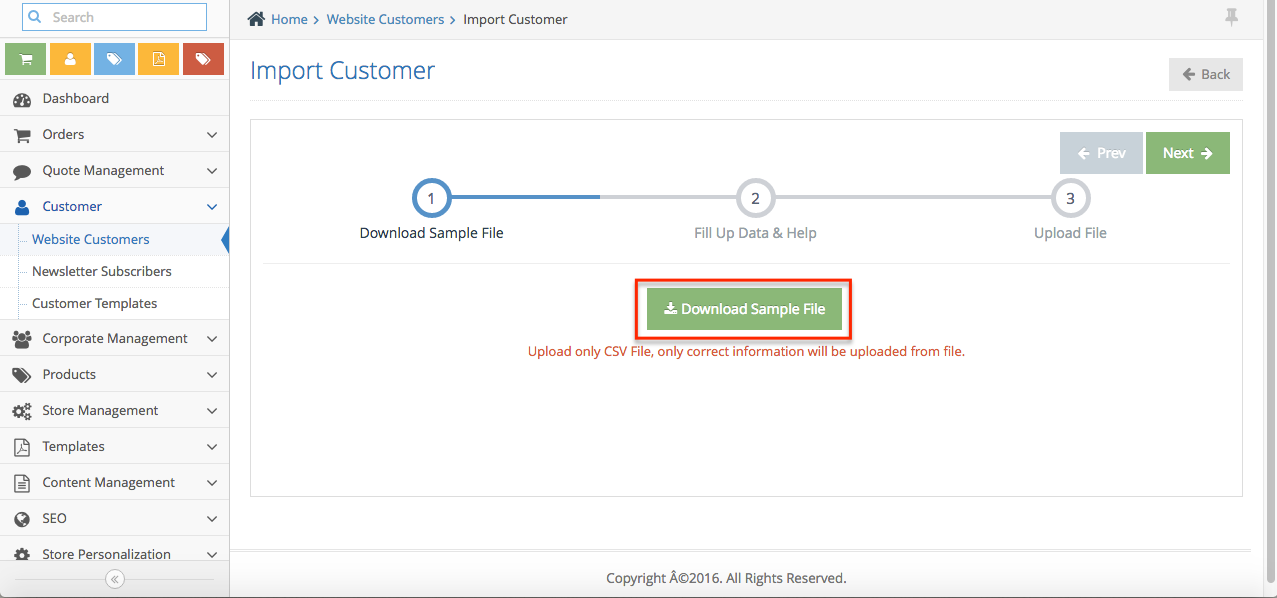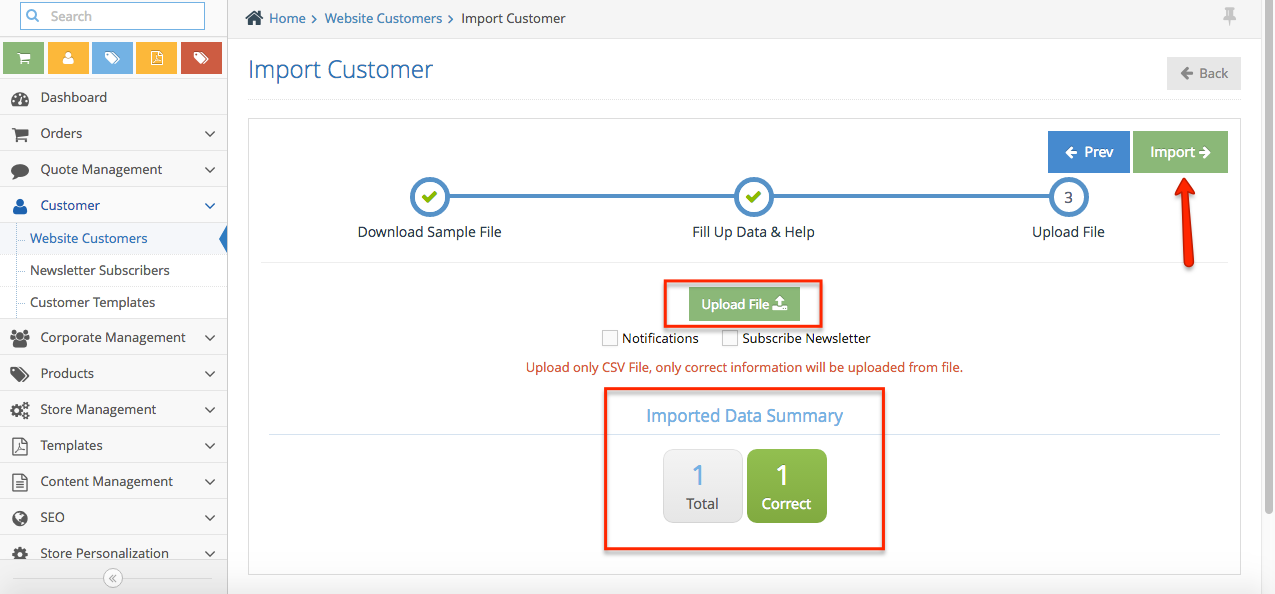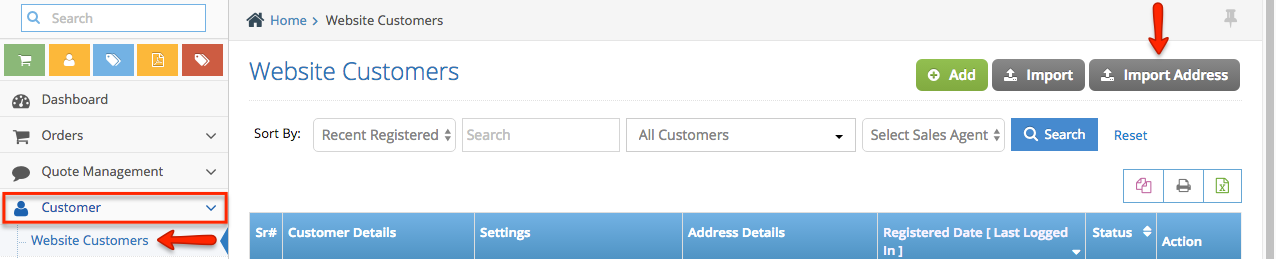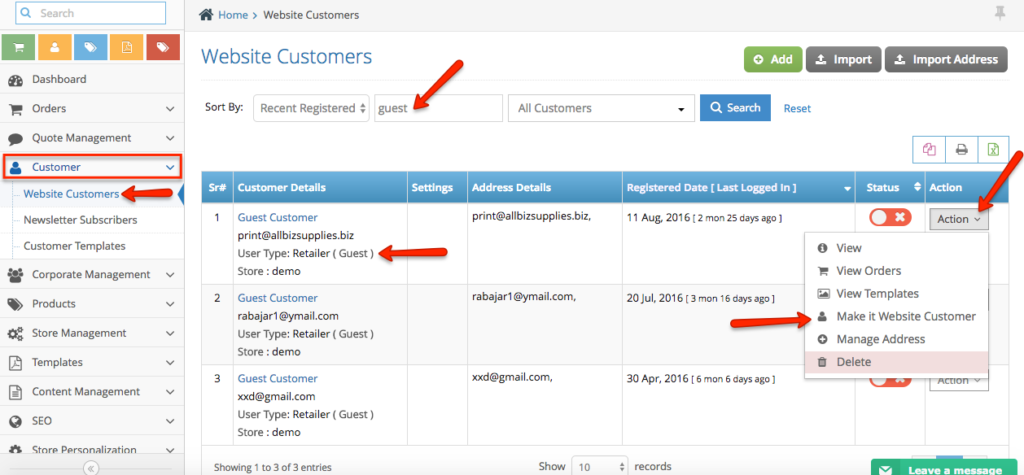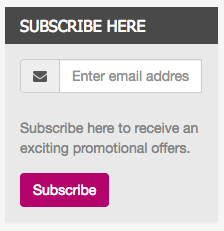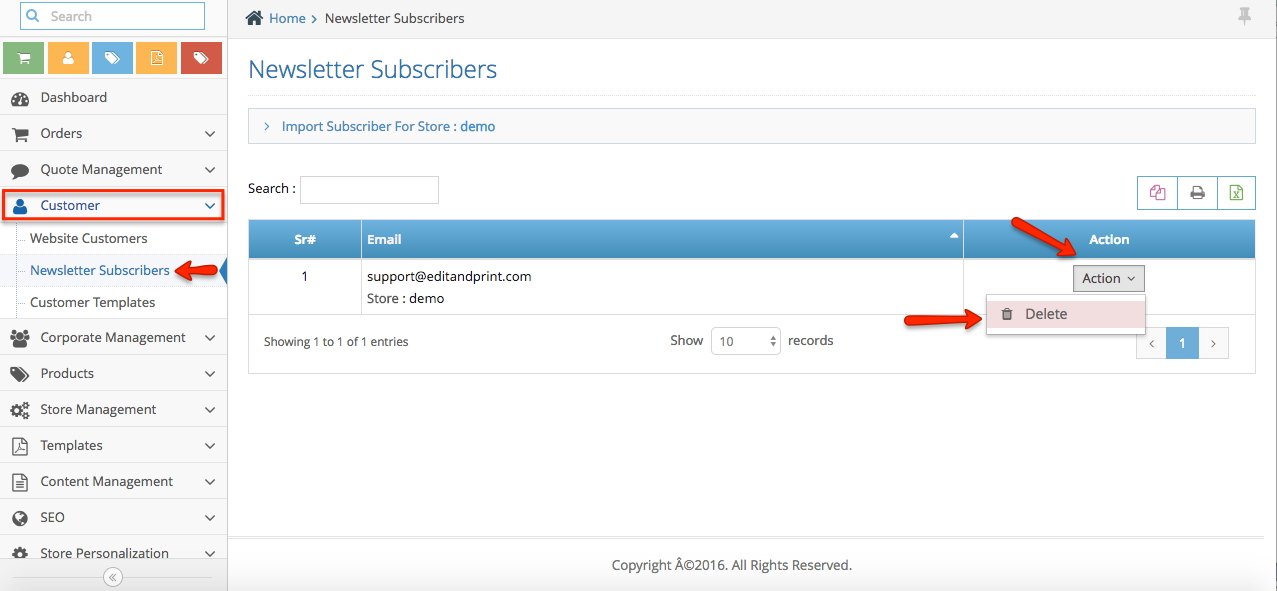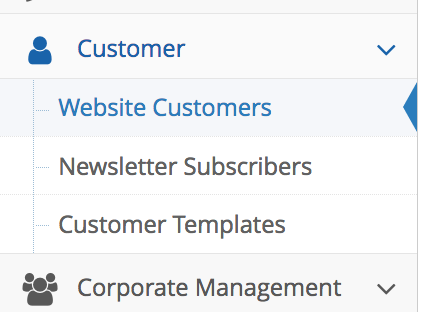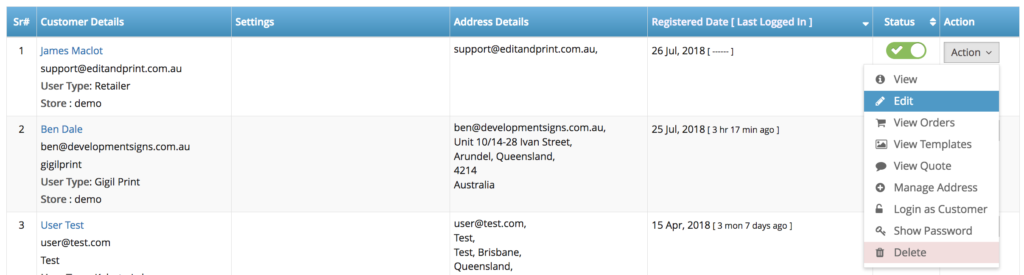Step 1. From the home page, navigate to Customer section, then select Website Customers. This page shows the customer’s name, the company they are connected with, the affiliate website, their physical address, phone number, and the day they signed up. User Type section indicates either Retailer which means that the customer signed up and places an order through an affiliate site, while all other types means that the customer has been added through a Corporate. Status indicates the status of the customer’s account. It can be set to Active or Inactive.
Step 2. The Action button in line with the account provides several options such as View Profile for you to view the customer’s profile, Edit, Delete, View Orders, View Templates, View Quotes, and Login as Customer.