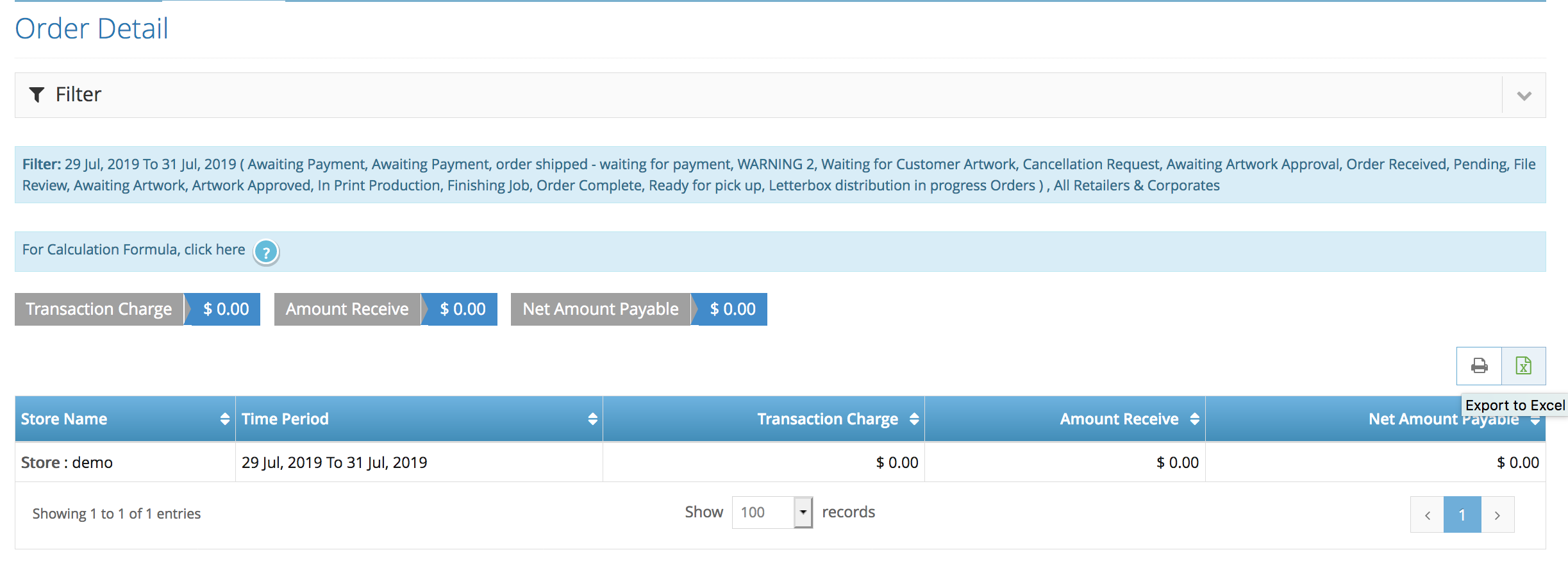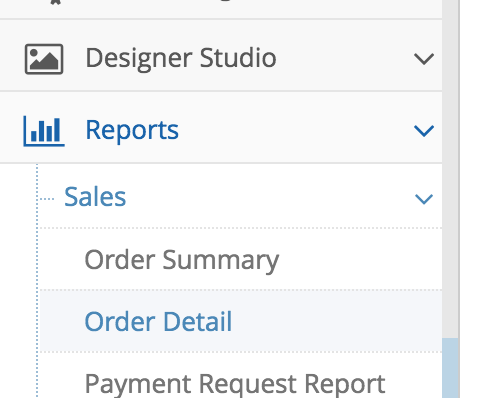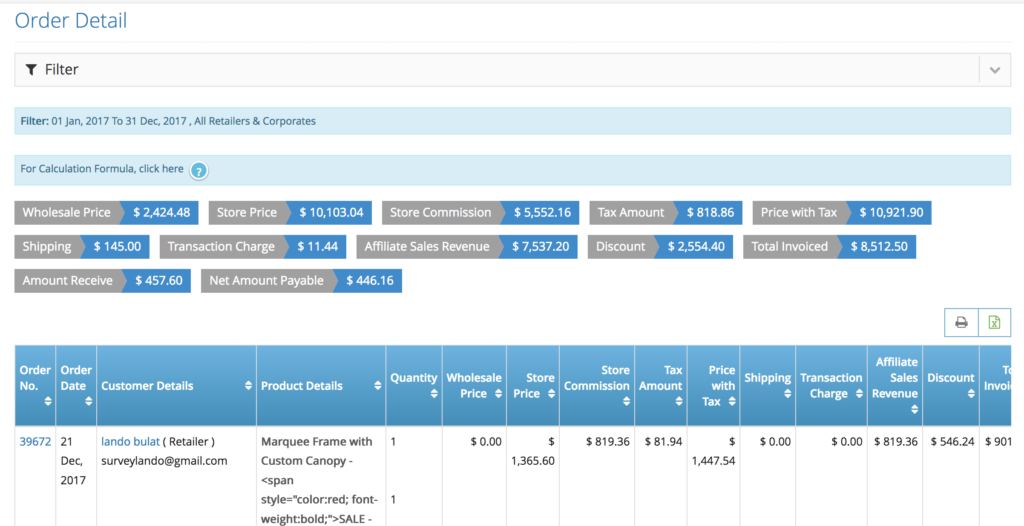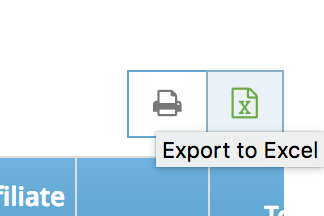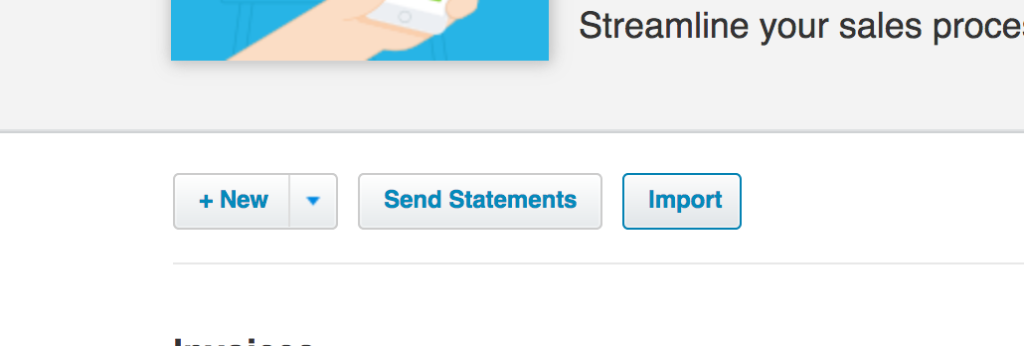Step 1. From the home page, navigate to Reports section, then click the Sales > Order Details
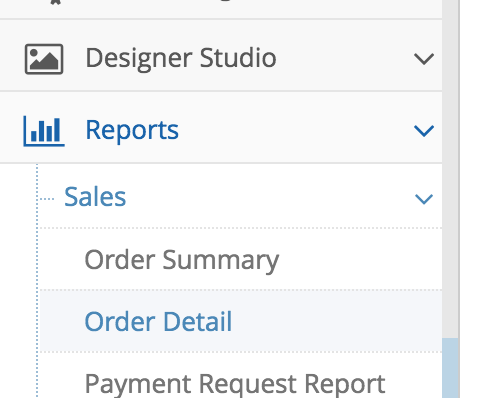
Step 2. Once you are in the Order details page, you will be able to see the reports filter.

note: choose the the time period of the report you would like to generate from the system, on the status dropdown right next to the time period filter you need to tick the ‘select all’ and untick the ‘select all’ in order for the system to scan all of orders regardless the order status.
Choose the type of customers – if you’d like to generate a report for a specific user only, or choose all to generate the reports of all orders on your site.
The section is for an order that has been assigned to a specific order section (small format, traditional, design, etc..), if not you can leave it as ‘select section’.
Step 3. Click ‘Show Report’ to generate a result of the report based on the filter you’ve chosen.
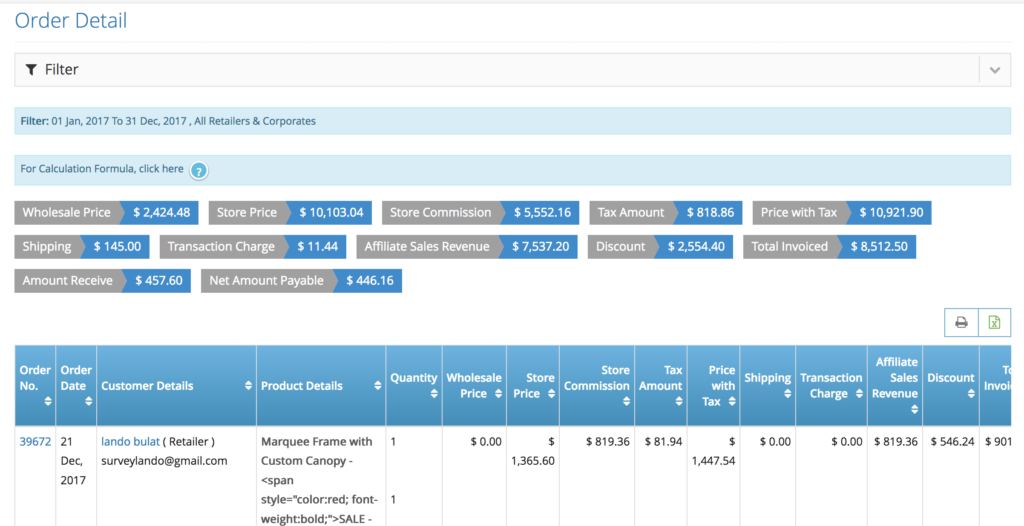
note: if you want to make a changes on the filter you can click the down arrow on the right side of the filter section to update the filter and click ‘Show Report’ again to update the report.
Step 4. Once you are happy with the result, click the ‘excel’ icon on the top right of the report to generate your report as an excel sheet.
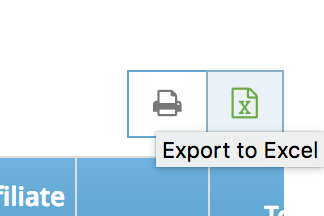
Step 5. Modify the report to suits Xero format. EditandPrint format have different format with Xero excel sheet, you need to put the correct details to the correct column on Xero report. In order to import the invoice to Xero using excel you need to at least fill the mandatory field as per below. We also put the column name on EditandPrint that match Xero field
Note: download the Xero excel sheet sample under Accounts > Sales > import page.
Xero Column Title EditandPrint Column Title
Contact Name Name
Invoice Number Order Number (if you’re using EditandPrint order number)
Invoice Date Order Date
Due Date –
Description Product Details
QTY Qty
Unit Amount J4 : F4
Account Code –
Tax Type Include GST
Note: in order to find just the pay on account order you can filter the excel to just the order with ‘0’ transaction charge on the EditandPrint excel report.
Step 6. Once you have moved all the data to the Xero reports, you can go back log in to Xero and go straight to Account > Sales > import
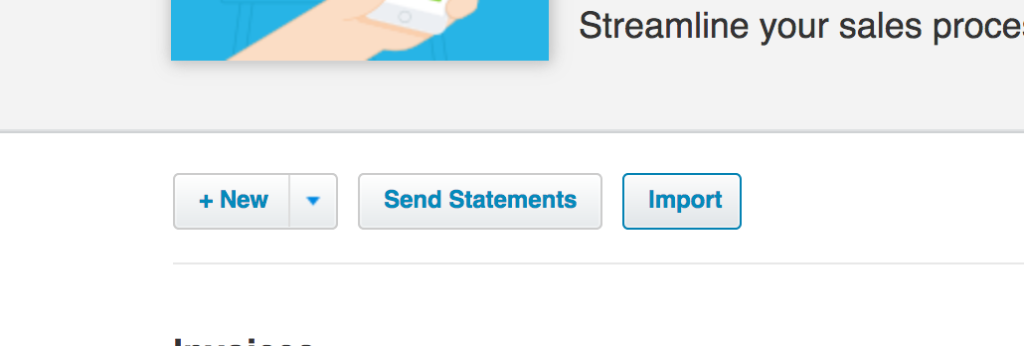
Step 7. Import the excel sheet to Xero and you will get all of the data on the excel sheet imported as a draft.
note: you can find the settings whether you want to update the contact details and also the tax settings (include or exclude GST).

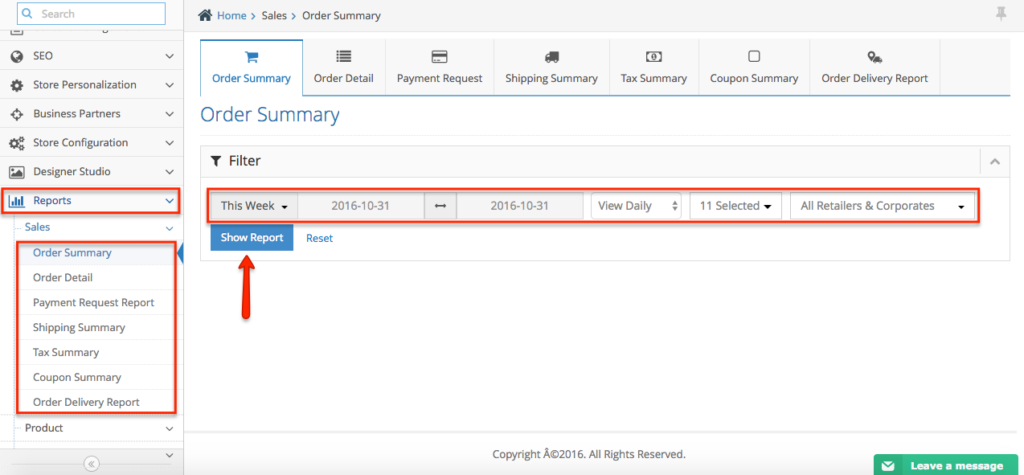
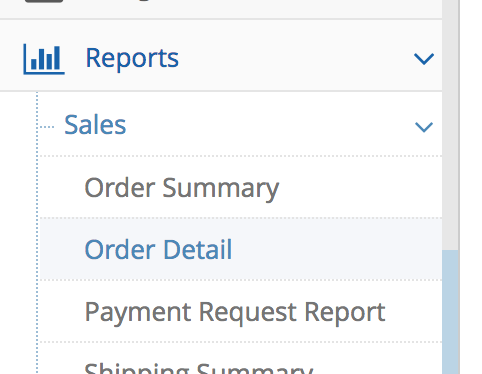

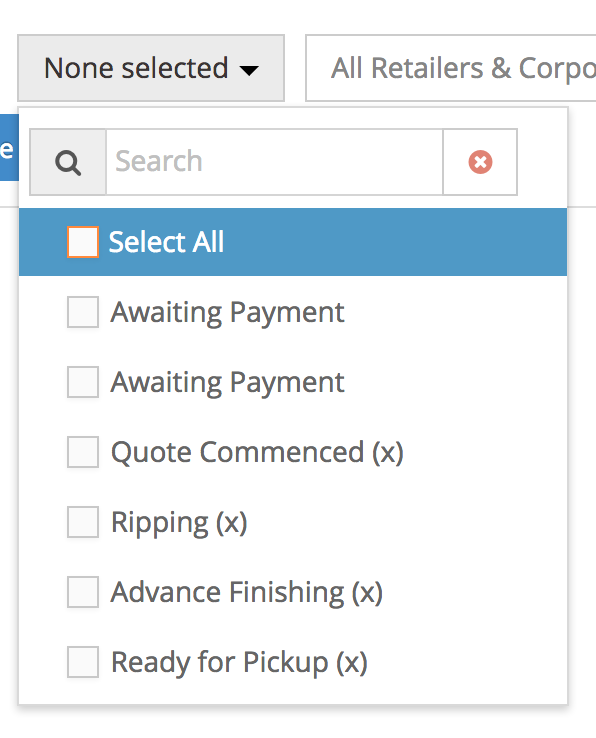
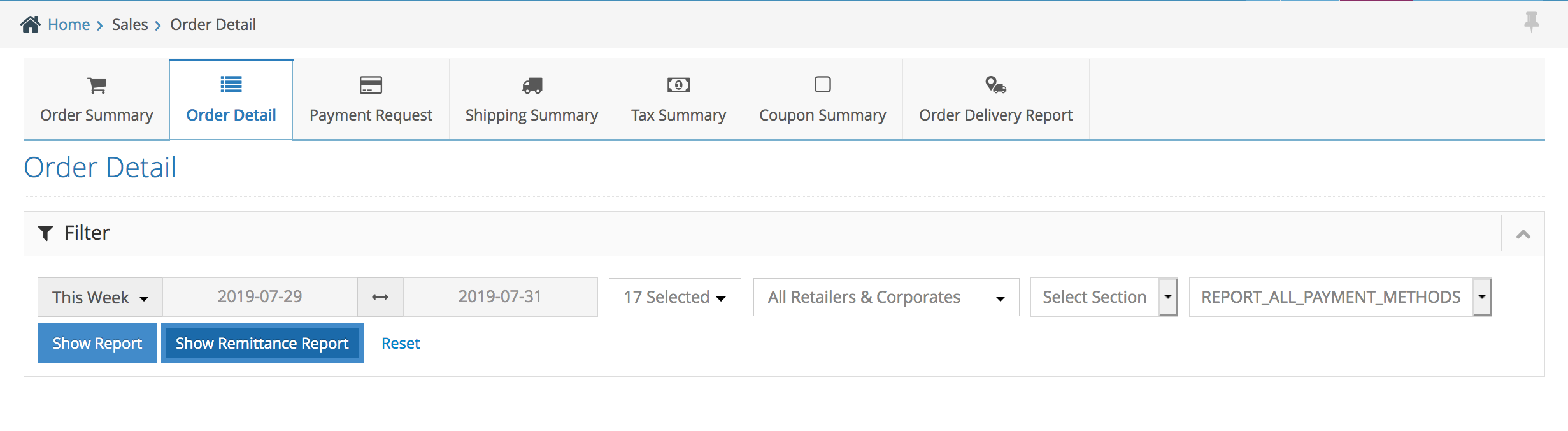 note: Click the ‘x’ icon to export an excel sheet report
note: Click the ‘x’ icon to export an excel sheet report